Question
You are finding that the c:\kaseya\services\logs\ folder contains a large number of files and/or they are large in size - 100meg - 1gig+, typically the *EdgeService* logs are the culprits.
Answer
This is by design - the Edge Service will log all connections to the Kaseya server, and each connection will create an entry in the log file.
Workaround/ Resolution
Although this is by design and expected behavior, it may not be the desired behavior.
The logging cannot be disabled, but we can configure the location of the logs. Unless you need the logs for some reason, such as troubleshooting, you can change the config file to send the logs to "null", meaning that the logs will not be created on disk.
To do this,
1. find c:\kaseya\services\KaseyaEdgeServices.logback.xml and load this in a text editor.
2. look for the beginning of the line <file>
3. comment out the existing lines by adding <!-- at the start and --> at the end
4. create a new line that says <file>../Logs/Services/nul</file>
(see attached)
This is a trick of the windows file system, similar to /dev/nul in *nix systems, that sends any data to a black-hole, no data will be written to disk.
5. repeat this process for each line, there will be one for each log, you should see two
6. Once this is saved, restart the "Kaseya.EdgeService" service, so that these changes are read
7. Regarding the existing files, you can just delete them all. They are just logs and not required.
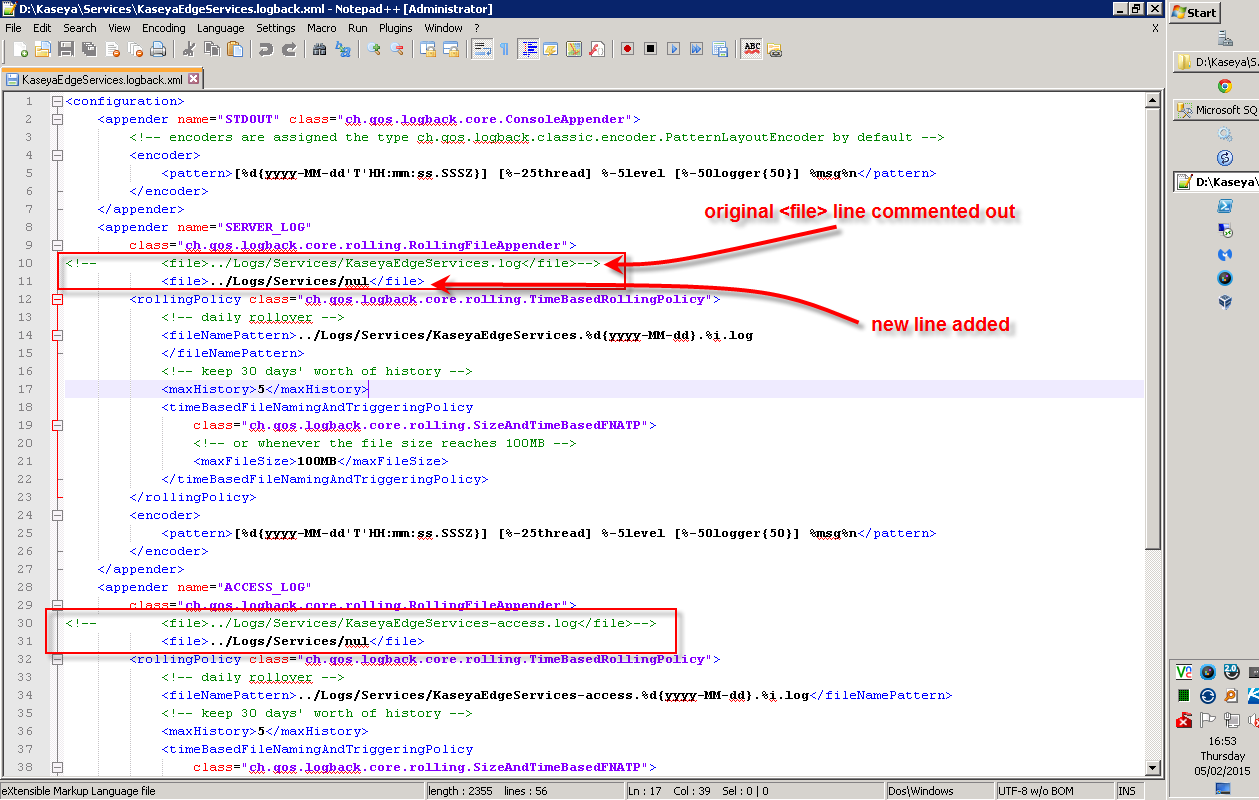
For R9 Users
Additional daily edge services logs may be getting generated. To prevent these from being generated, also modify KaseyaEdgeServices.log4j2.xml similarly to the log file above:
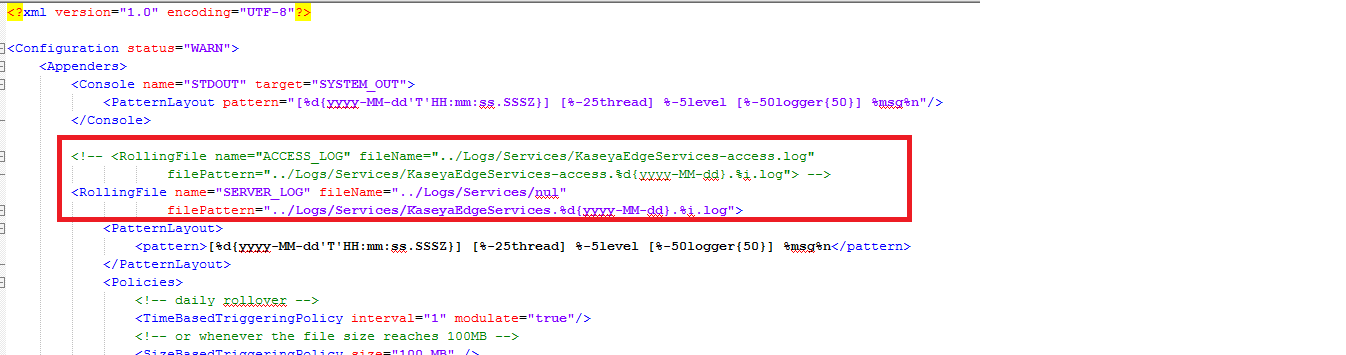
Remember: Restart the Kaseya Edge Service after modifying these files.