Problem:
Mac Agent shows incorrect Computer Name (machine id) after checking in. You have used agent package to set it to be a different name but once the agent checks in the machine name is not what you have configured it to be.
Cause:
- The hostname in system preference>sharing>computer name is different than the one in terminal.Kaseya will display the machine id as seen in terminal hostname
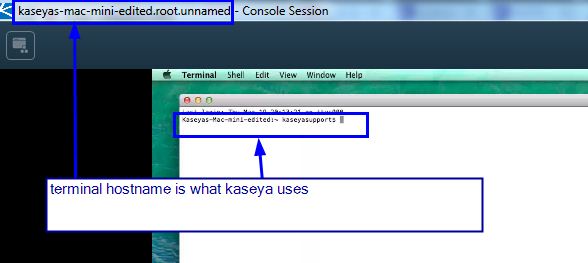
- This could be a network related condition on the machine which may have been caused due to how the network topology handles DHCP leases and hostname management.This may also happen if you have a WINS server on your end that appear to be giving out the name.
Solution:
Below solution applies if the computer name in system preference is different than the terminal and vsa is showing the one from Terminal
Verify the computer name and hostname by opening terminal and by opening sytem preference>sharing>computer name
scutil --get ComputerName
# The user-friendly name for the system. This is normally what is displayed in OS X Preferences -> Sharing, "Computer Name".
scutil --get LocalHostName
# The local (Bonjour) host name; this is used in the form of LocalHostName.local to access the Macintosh via Apple's Bonjour networking. This name will be displayed below the Computer Name in OS X Preferences -> Sharing.
scutil --get HostName
# The name associated with hostname and gethostname commands. This is the name normally displayed as a prefix to command lines in the OS X Terminal. HostName is also normally the name that is registered to DNS servers and AD/LDAP directories, but those directories may use even other aliases to refer to this computer.
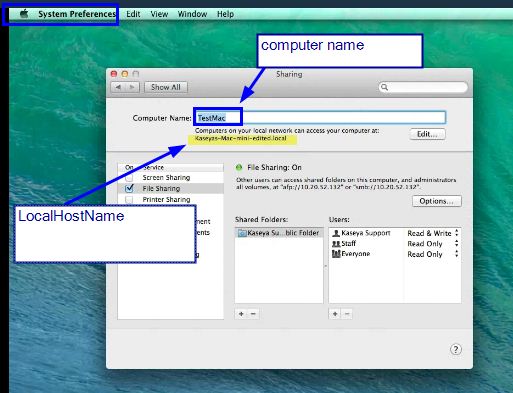
a. You can simply run scutil to rename the machine to match the Mac hostname in terminal as noted in the Sharing Preference pane.Please do this for all machines that exhibit this issue.
sudo scutil --set HostName new_hostname
Example:
sudo scutil --set HostName MacBookPro
(Note the “–” before set is two dashes next to each other)
Note that in OS X Mavericks and newer, you can also use the hostname command with a flag to set the hostname to be permanently changed:
sudo hostname -s YourHostName
b. Flush the DNS cache by typing:
dscacheutil -flushcache
c. Restart your Mac.
For any agent that had the name changed, you will have to do these below steps in addition to above steps
1. Rename the machine using above details
2. In kaseya vsa>system>system preference>Naming Policy page, select the check box to 'Force machine ID to always be computer name' for the org groups these agents are a part of and these agents will automatically update
Or
manually rename these agent machine id's to match the properly set hostname via agent>rename page
Here is a very good link from Symantec describing all of these points from their side of things http://www.symantec.com/business/support/index?page=content&id=TECH148763
Reference:
https://www.cs.usfca.edu/~bhardie/misc/misc/scutil.html
http://knowledge.autodesk.com/support/flame-products/troubleshooting/caas/sfdcarticles/sfdcarticles/Setting-the-Mac-hostname-or-computer-name-from-the-terminal.html
http://www.thedumbterminal.co.uk/posts/2013/02/how_to_change_the_host_name_and_computer_name_in_mac_os_x.html
http://www.symantec.com/business/support/index?page=content&id=TECH148763
Applies to:
All Kaseya versions