Problem: I am moving away from your Cloud solution to an On-Premise solution/server, but I don't see the Agent > Check-in Control page in SaaS. How can I migrate my agents from one platform to the other?
Cause: The Agent > Check-in Control page is not visible for SaaS Customers per design.
Resolution: Since two agents can coexist in the same machine, as long as these agents are pointing to different KServers, you can deploy a new Kaseya Agent from the On-Premise server, through the means of an agent procedure. Please see steps below:
- On your new On-Prem VSA, navigate to Agent > Manage Packages
- Click on the +Create button to create a new agent package, or simply use a current one (if applicable), in order to get a copy of the installer.
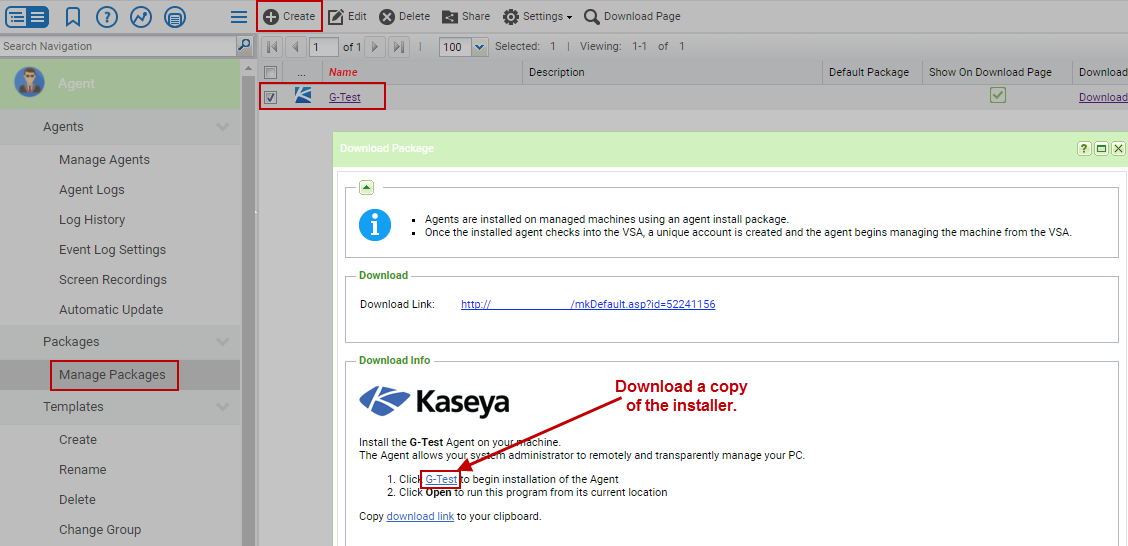
- Save the KcsSetup.exe file locally on your machine to then use it with an agent procedure (this agent is specific to your On-Prem server):

- On your SaaS VSA, navigate to Agent Procedures > Application Deploy
- Select the first option for Step 1, and click on the here link, for the following window to pop-up allowing you to upload the agent package:
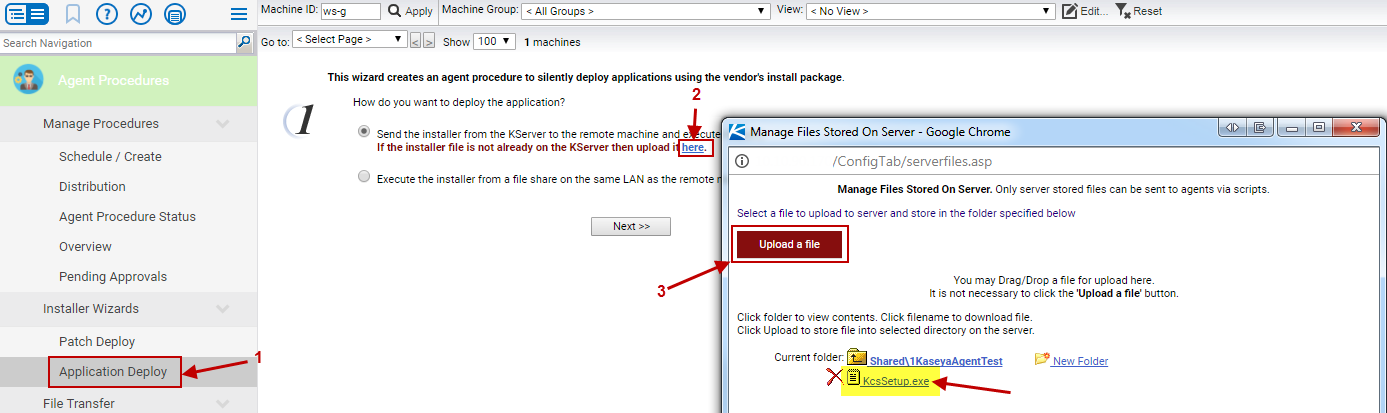
- Select the Shared files folder, or a folder of your choice.
- Click on Upload a file to upload the executable you had previously saved on your local machine - you will then see it listed on there (highlighted section in this screenshot):
- Click the Next >> button in the Application Deploy page to proceed to Step 2.
- In Step 2, select the "KcsSetup.exe" file from the drop-down menu.
- In Step 3, select Other.
- For the last text-box, where you specify the command line, please leave this blank and click on Next >>:
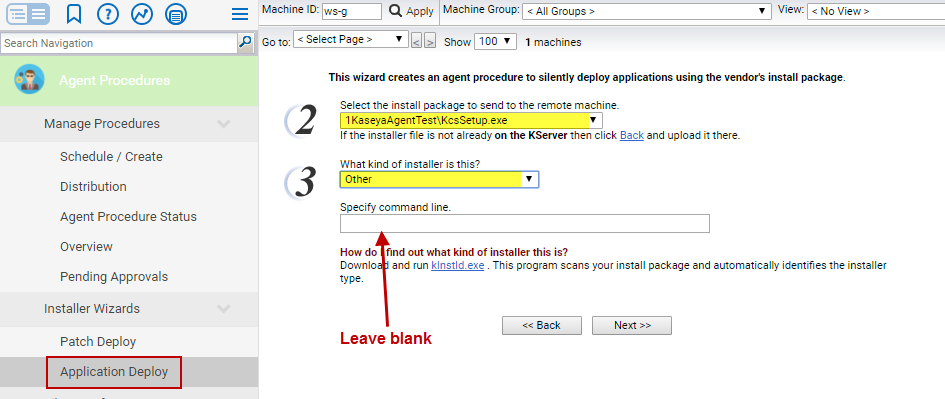
- In Step 4, specify a name for this agent procedure, i.e., "Deploy On-Prem Agent", etc.
- Lastly, in Step 5, since no reboots will be required, make sure this option is not selected, and click Create:
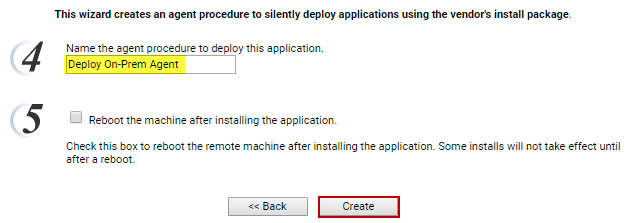
- After clicking the Create button, the VSA screen will take you back to Agent Procedures > Schedule / Create.
- On here, you will search for the procedure you just named.
- You will select it, and on the right panel, you will select "xyz" agents to run this on, deploying the On-Prem agent package you built early on (note that you can either Run Now, or schedule this agent procedure via Schedule Agent Procedure button:
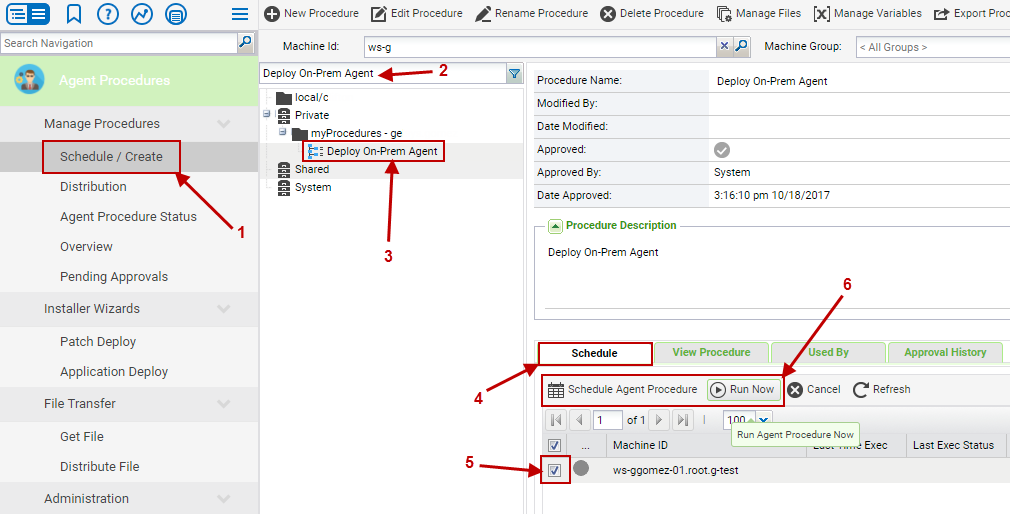
- If you will deploy this to a large number of endpoints, we recommend scheduling the execution of the procedure a couple of minutes, so you do not overload the server. Otherwise, simply click on the Run Now option to immediately run the procedure.
- Also, ensure that the Skip if offline (if 'Power up if offline' is also checked, then skip script execution if power up failed) option is not checked, as you'd want the installer to run as soon as the computers come back online:
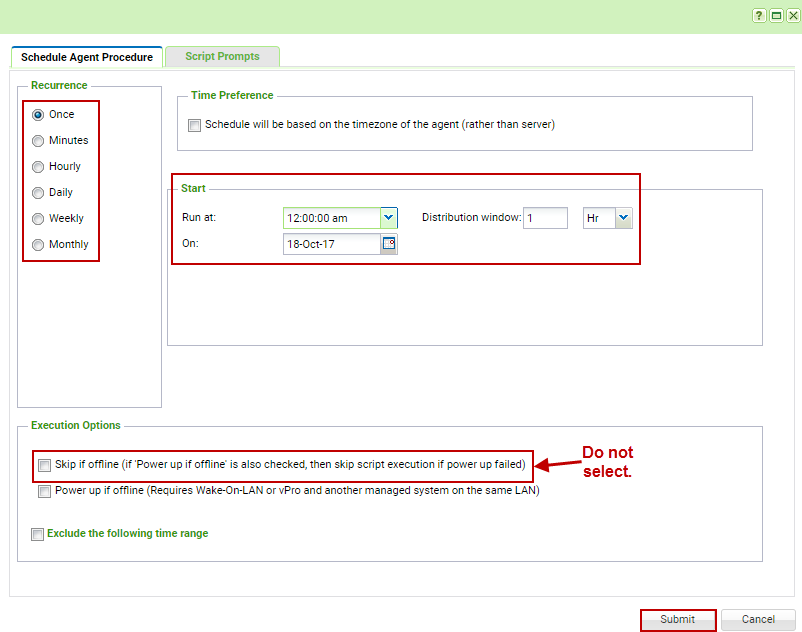
- Lastly, you will verify that the agents are coming over from your SaaS server on to your On-Prem VSA.
Note: Be aware that your machines will have two agents, one checking into SaaS, and the other agent checking into your new On-Prem server. You will need to remove the old agent via SaaS: Agent > Manage Agents > Manage button > Delete Agents option:
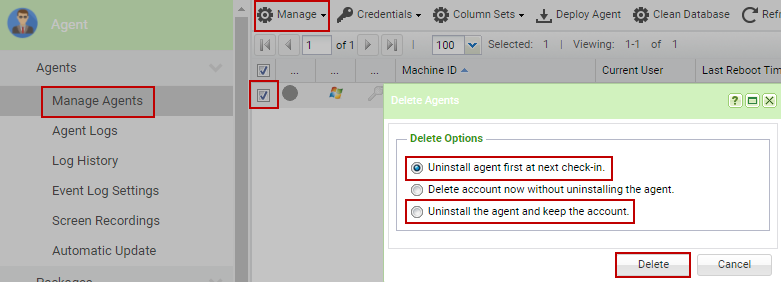
Applies to: VSA 9.4, 9.5 (SaaS).