Problem
Example 1
- on Backup > Schedule Volumes page, a disk is checked but one of its partitions is not - in the example below, the F partition (not checked) is on Disk 1 (checked)
- all partitions on the selected disk are backed up, even the one that is not checked
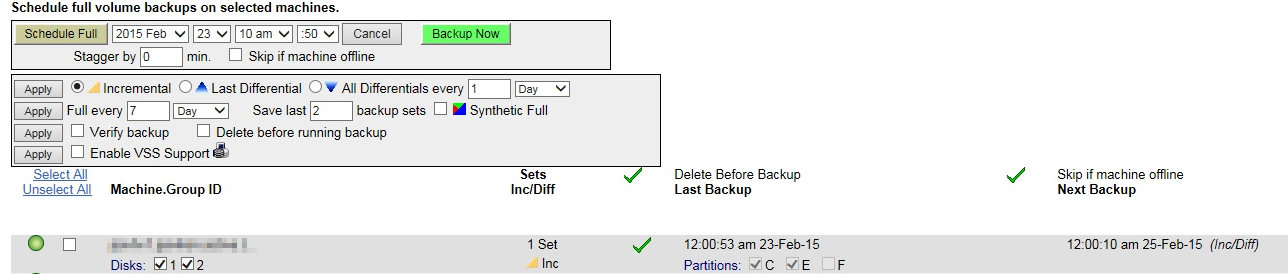
Example 2
- on Backup > Schedule Volumes page, a disk is selected and a partition which does not belong to that disk is checked - in the example below, the C partition (checked) belongs to Disk 2 (not checked)
- the partition which is checked, but does not belong to the selected disk, is not backed up
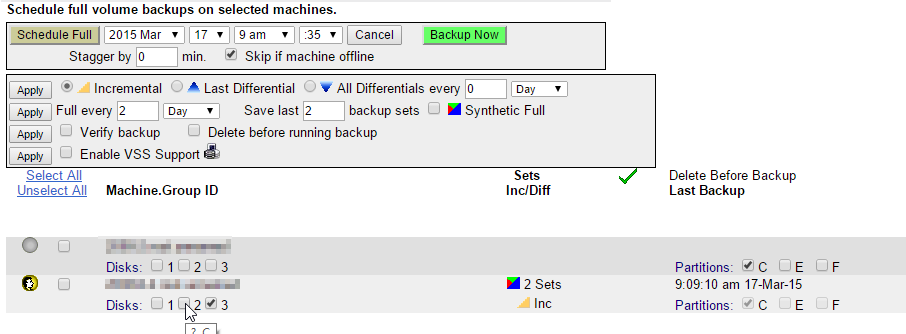
Cause
- Schedule Volumes supports selection of disks or partitions
- if a disk is selected, the partition list is disabled (greyed out) and all partitions on that disk will be backed up (even if one or more partitions appear not to be selected). In this case, partitions belonging to any disk that is not selected will not be backed up
Solution
- if there are several partitions on the same disk, and they do not all need to be backed up, de-select the disks and select the partitions instead
- to ensure that a specific partition is backed up, do one of the following: -
- select the disk it belongs to
- de-select all disks and select the partitions instead
- please note that, if partitions are selected instead of disks, any non-Windows partitions will be excluded, for example hardware vendor system partition
Applies to
Kaseya VSA (Backup module) - all versions