Question
How do I restore Acronis backup image (.tib) to a Hyper-V virtual machine?
Answer
Option 1 - converting backup image to Hyper-V
1) log into Kaseya VSA, browse to Backup > Image to VM and convert the backup image (.TIB file) you are trying for restore to a Virtual PC file type.
Here is a document showing how you can perform the conversion from Acronis Console
2) create a new virtual machine in hyper v and attach the vhd file created from this above conversion process
3) if you receive an error message like '0x0000007B BSOD error' when booting the VHD attached to a Hyper-V VM, please follow below steps
- Create a Hyper-V VM and connect the VHD using a Virtual IDE Controller. Attach a Windows Server 2008 or Windows 7 ISO to the Vm and boot from the ISO
- At the first screen (Language Selection), hit Shift-F10 for a command prompt.
- Run Regedit.
- Load the system hive from the VM's disk:
- Highlight HKEY_LOCAL_MACHINE
- File > Load Hive
- Select c:\Windows\System32\config\system (name it something like "asdf")
- Expand HKEY_LOCAL_MACHINE\asdf\ControlSet1\Services\<items in list below> and then Change the data for value "Start" to match the below.
Aliide = 3
Amdide =3
Atapi = 0
Cmdide = 3
iaStorV = 3
intelide = 0
msahci = 3
pciide = 3
viaide = 3
- File > Unload Hive.
- Exit regedit.
- Then reboot the VM
This will allow the Windows OS to start using the IDE drivers and get the server operational again.
Further Reference:
http://www.justandrew.net/2009/10/stop-0x0000007b-on-p2vd-windows-7.html
http://minasi.com/forum/topic.asp?TOPIC_ID=31980
Option 2 - using Universal Restore boot media
1) create a new virtual machine in Hyper-V, with same disk layout as the machine being restored
2) use Universal Restore boot media to complete the restore. Ensure you are using latest ISO, which can be downloaded from the Backup > Universal Restore page in the Kaseya web interface.
After booting into the Universal Restore ISO and setting the restore options, if you get the error when attempting to run the job like shown below, go to previous menu and inside of the Universal Restore main menu, initialize the OS .VHD that you had created in the Tools menu.Once you do that, the restore operation should start successfully
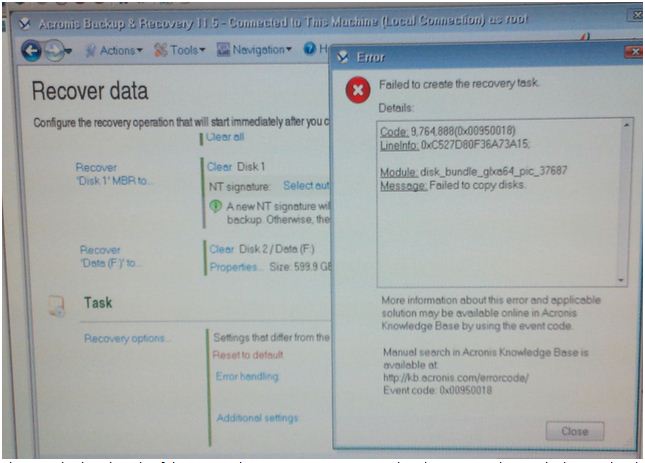
Further investigation
For further investigation, please collect the system info report from Acronis Management Console>help>collect system info
Kaseya Support may request for more information once a ticket has been created.