Problem
- Backup client installation fails on a domain controller
Cause
- Acronis service account cannot be created
OR
- Acronis service account cannot be assigned required permissions
Resolution
- this article will be updated when a permanent solution is available
Workaround: -
1) on the domain controller, open Windows services manager (services.msc) and check if "Acronis Managed Machine service" has been created. If not, skip to step 6.
2) in service properties, click on the "Log on" tab and check the name of the user account. It is usually called "Acronis Agent user" or "Acronis Agent user n" (where "n" is a number)
3) add the user to the "backup operators" and "administrators" groups on the domain controller
4) start the service
5) run "verify installation" from Backup > Configure > Install/Remove page in Kaseya
6) if the service has not been created, open the install log for the "Acronis Agent Core" module (c:\kworking\backupAgentCoreInstallLog.txt), search top-down for the first instance of the string “return value 3” (please note, the string may appear several times in the log), and review the preceding 10-20 rows. If service user could not be created, it will contain something like this: -
1: MSIGEN:GrantUserPrivileges: started for user '.\acronis agent user'
1: MSIGEN:GrantUserPrivileges: List of priviledges to grant: 'SeServiceLogonRight'
1: MSIGEN:GrantUserPrivileges: Failed to grant priviledge 'SeServiceLogonRight' to user '.\acronis agent user' with error code '1780'
1: MSIGEN:AddExistingUserToServiceUsers: failed.
1: MSIGEN:CommonError: code:13795829, message:, linetag:0851EFE822FCBB728h
CommonError: code:16056329, message:Failed to add existing user '.\Acronis Agent User' to service users., linetag:0D2C4F13C2D5BFD8Eh
CommonError: code:16056323, message:Failed to add user '.\acronis agent user' to group 'SeServiceLogonRight'., linetag:0D2C4F13C2D5BFBB9h
CommonError: code:65520, message:A null reference pointer was passed to the stub, linetag:0BD28FDBD64EDB8E0h
1: MsiManagedMachineServiceInstall:Failed to add existing user to service users.
(if the failure is unrelated to user account creation, refer to this article for further troubleshooting steps)
7) open Windows command shell and run the following command line to install the Backup Agent Core:
"%windir%\system32\msiexec.exe" /i "c:\kworking\AcronisAgentCore.msi" /log "c:\kworking\backupAgentCoreInstallLog.txt" /norestart TRANSFORMS="c:\kworking\AcronisAgentWindows.mst"
� Note - c:\kworking is the default agent working directory, but can be modified using Agent > Working Directory function. In this case, modify the install commands to reflect the correct path.
8) you will be prompted for an account to run Acronis Managed Machine Service - specify an existing domain or local administrator:
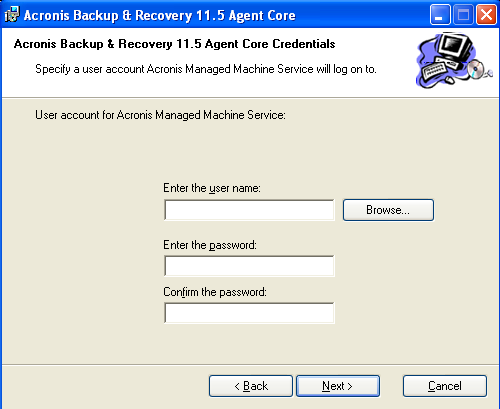
9) if the installation is successful, then run the following commands to install the other required components of the Backup Client:
"%windir%\system32\msiexec.exe" /i "c:\kworking\AcronisAgentWindows.msi" /log "c:\kworking\backupAgentWindowsInstallLog.txt" /qr /norestart TRANSFORMS="c:\kworking\AcronisAgentWindows.mst"
"%windir%\system32\msiexec.exe" /i "c:\kworking\AcronisCommandLineTool.msi" /log "c:\kworking\backupCommandLineToolInstallLog.txt" /qr /norestart TRANSFORMS="c:\kworking\AcronisAgentWindows.mst"
10) to install the Acronis Management console (optional component), run this command:
"%windir%\system32\msiexec.exe" /i "c:\kworking\AcronisManagementConsole.msi" /log "c:\kworking\backupManagementConsoleInstallLog.txt" /qr /norestart TRANSFORMS="c:\kworking\AcronisAgentWindows.mst"
11) reboot the machine
12)verify the installation using the Backup > Configure > Install/Remove page.
Applies to
Kaseya VSA (Backup module) - v6.5 and above