Below is a list of general troubleshooting steps you can take to resolve issues with the installation of Kaseya Anti-Virus. If any of the below procedures does not resolve your issue, please contact Kaseya Support at your earliest convenience.
- Install Fails (General) (VSA 6.3, VSA 6.5, R7, R8)
- Script Never Schedules After Clicking "Install" (VSA 6.3, VSA 6.5, R7, R8)
- Cannot Install Due To "Incompatible OS" Error (VSA 6.3, VSA 6.5, R7, R8)
- Cannot Install Due To "Cannot Find Latest Audit Results" Error (VSA 6.3, VSA 6.5, R7, R8)
- Install Status Stuck On "Waiting For Reboot" (VSA 6.3, VSA 6.5, R7, R8)
- Install Status Stuck on "Waiting For Service" (VSA 6.3, VSA 6.5, R7, R8)
Install Fails (General)
Applies To: On-Premise/SaaS
Applies To Versions: VSA 6.3, VSA 6.5, R7, R8, KAV6, KAV10
There can be many reasons why an kav installation would have failed. The most common are listed below:
Malwarebytes is installed on the machine.
Please review the following article regarding KAV and KAM: https://helpdesk.kaseya.com/hc/en-gb/articles/229015148-KAM-and-KAV-Compatibility
Another Anti-Virus Software is installed.
Please review the list of incompatible software for more information: http://support.kaspersky.com/9371
A Previous Version of KAV is installed/KAV is Already installed
If the VSA indicates that no Anti-Virus is installed, and the install continues to fail, please check the endpoint for the following path(s):
C:\Program Files\Kaspersky Lab\
C:\Program Files (x86)\Kaspersky Lab\
If the following directories exist and have files within them, please run a repair or a connect on the machine. KAV should successfully connect and install.
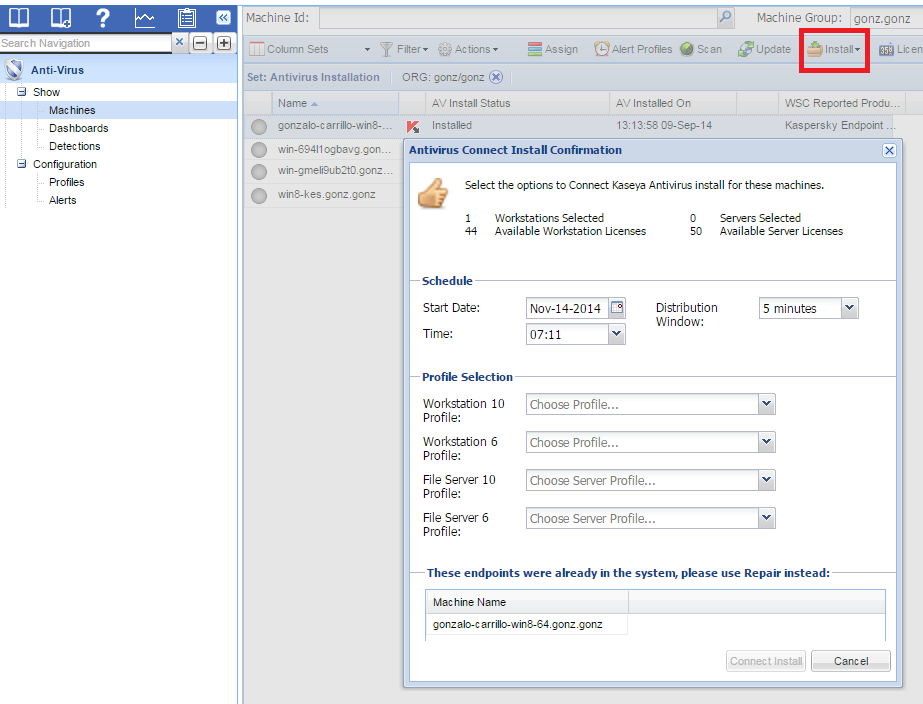
If the above steps do not resolve your installation issue, please contact Kaseya Support.
Script Never Schedules After Clicking "Install"
Applies To: On-Premise ONLY
Applies To Versions: VSA 6.3, VSA 6.5, VSA 7.0, VSA 8.0, KAV6, KAV10
Please check if the Kaseya Anti-Virus is started on your kserver. You can do so by following these steps:
1. Log in to your Kserver.
2. Click on the Start Menu.
3. type "services.msc" in the input field
4. Click on the "Services" link that appears in the search list.
5. Scroll down the services list until you find "Kaseya Anti-Virus".
6. Confirm that the service is stopped. If so, click "Start" on the left side of the Services Window or right-click the service and select "Start" from the drop-down menu.
If the above steps do not resolve your installation issue, please contact Kaseya Support.
Cannot Install Due To "Incompatible OS" Error
Applies To: On-Premise/SaaS
Applies To Versions: VSA 6.3, VSA 6.5, R7, R8, KAV6, KAV10
Please make sure that you are using Operating System's that are compatible with KAV. For a list of both software and hardware requirements, please view the links below:
KAV10: https://helpdesk.kaseya.com/hc/en-gb/articles/229015128-Hardware-and-Software-Requirements-KAV10-
Cannot Install Due To "Cannot Find Latest Audit Results" Error
Applies To: On-Premise/SaaS
Applies To: VSA 6.3, VSA 6.5, R7, R8, KAV6, KAV10
Please make sure that you have run the audits in the following order:
- Baseline Audit
- System Info
- Latest Audit
You can either schedule or manually run these audits in the Audit>Collect Data>Run Audit Tab:
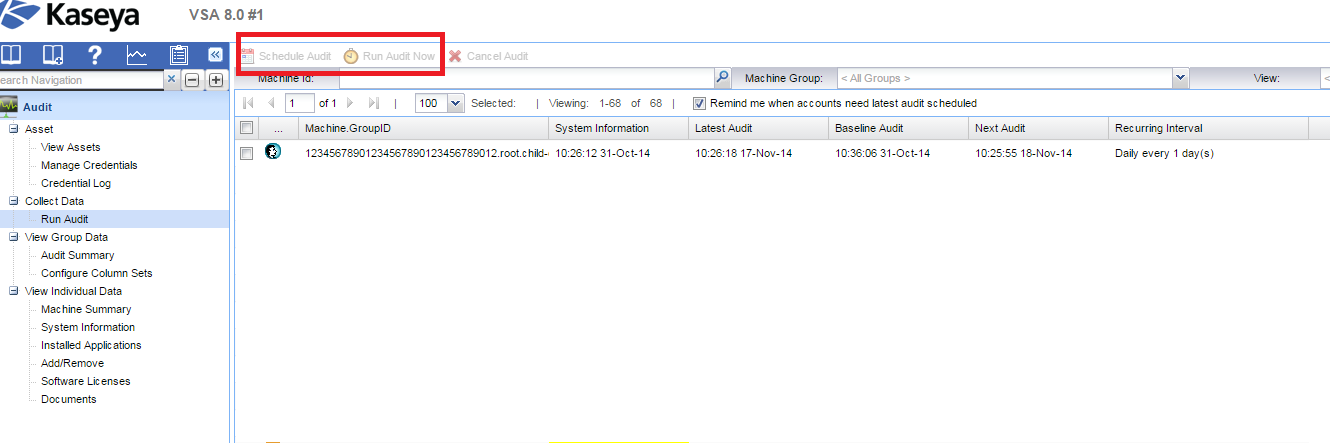
To confirm the audits ran successfully, please review the agent's Agent Procedure Log. You can find these logs in Agent>Agent Procedure>Agent Logs. Select the agent in question and select "Agent Procedure Log" from the drop-down menu:

If the above steps do not resolve your installation issue or if you find failures in the logs, please contact Kaseya Support.
Install Status Stuck On "Waiting For Reboot"
Applies To: On-Premise/SaaS
Applies To Versions: VSA 6.3, VSA 6.5, R7, R8, KAV6, KAV10
First, make sure the agent is up-to-date. You can do this by navigating to Agent>Upgrade Version>Upgrade Agent. You can schedule or manually run an agent update. If the agent version is in red font, it is out of date.

Afterwards, please reboot the endpoint from the VSA. If you reboot the machine remotely, it will likely not register as rebooted. Note: It is important that you reboot via the KAV module under Actions>Reboot.
If the issue persists, please contact Kaseya Support
Install Status Stuck on "Waiting For Service, Script Scheduled, Finalizing Uninstall"
Applies To: On-Premise/SaaS
Applies To: VSA 6.3, VSA 6.5, R7, R8, KAV6, KAV10
1) Run the Uninstall script in the Anti-Virus module through the VSA
2) Run the Kaspersky Removal Tool found in the link below:
http://support.kaspersky.com/common/service.aspx?el=1464#block1
3) Reboot the machine after the tool finishes
4) Delete any remaining Kaspersky and KAV folders on the endpoint, including the KAV folder in the C:\Kworking path
5) Reinstall Kaspersky back onto the machine
6) Observe to see if the issue is still present.
If the issue persists, please contact Kaseya Support.