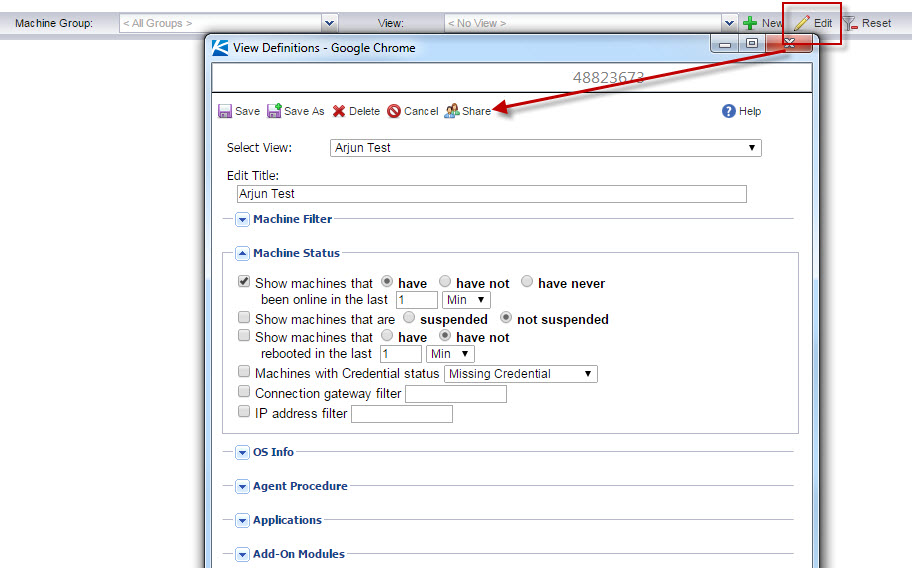PROBLEM:
When I click on a policy, I get a pop-up stating that the view assigned to the policy is not shared with me. Because of this, I cannot edit the policy. How can I edit this policy?
SOLUTION:
To get access to those policies, you'll need a few things.
First, you'll need to make sure that the folder is shared with you and that full rights have been provided.
Right click on the folder > share > and make sure that your username has full rights.
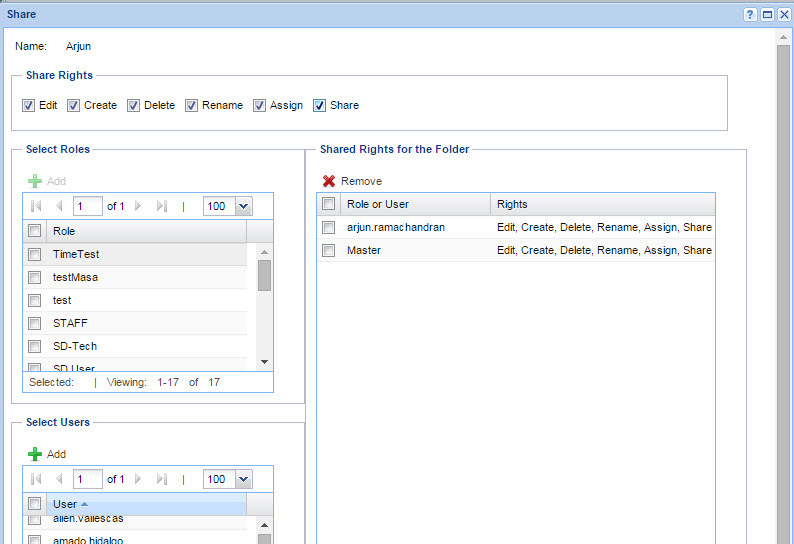
Next, you'll actually need to get the owner of the view to share the view with you. Here is a SQL query to help you with that.
select a. ref, c.viewName , d .adminName
from policy .policyview b
inner join policy. policy a
on b .policyfk = a .id
inner join dbo. viewdef c
on b .viewFK = c .viewID
inner join dbo. adminidtab d
on c .adminid = d .adminid
order by a. ref asc
This query will show you the policy, the view assigned to the policy, and the owner of the view assigned to that policy.
Run this query in SQL management studio to determine who owns the view assigned to the policy. You will need to reach out to this specific user to share this view with you.
To share the views with you, you'll have to go to the top right corner where you select the views. Click on 'Edit' and then locate the views you'd like access to. Have the user just select the view, click on 'Share' and then have him 'Share' all views with you.