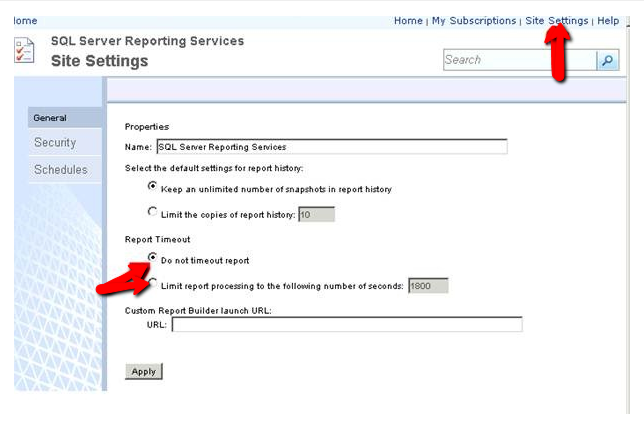SYMPTOMS
You are using Microsoft Reporting Services and one of your reports are failing with a time out error. One common example: report fails when running against one specific organization, machine group, or view
CAUSE
These timeout issues can be caused by having a report that can potentially pull hundreds or thousands of rows of data. For example, a report that pulls a list of installed applications on a machine. A single machine can report back hundreds of applications. When running such report against an organization/machine group with a large number of machines, the rendering report can timeout before it gets a chance to finish. By default, Microsoft Reporting Services has a timeout of 1800 seconds.
SOLUTION
1) First, I recommend that you take a look at your report and verify that you are pulling only the necessary information. Please make use of the filters available to pull only the information that will be useful to you.
2) Once you have filtered the report as much as possible and the report is still timing out, you can then modify the execution timeout setting (or disable the timeout) in Microsoft Reporting Services.
To change the timeout limit:
1- Log into your SQL Server
2- Open up Microsoft Reporting Services Configuration Manager
3- Click on the "Report Manager URL"
4- You will see a URL - click on it and it will open up a browser.
5- You can then set the number of seconds to 3600. If that does not allow the report to finish, you can then select the "do not timeout" option
See the screenshot below to change the timeout setting