Problem:
KAM install-General Troubleshooting
Cause:
1. KAM install starts from Kaseya but fails on the endpoint
2. KAM install does not show up as scheduled in Kaseya
3. KAM install starts from Kaseya VSA but the agent procedure log says scripts are failing
4. KAM install starts from Kaseya, installer does not download or fail to completely download to the kworking folder on the endpoint
5. KAM install starts from Kaseya VSA, completes on endpoint but VSA still shows the AM install status as failed
Solution:
1. If the KAM install has started from Kaseya but failed on the endpoint, please gather install.txt from c:\kworking\kam folder
Open the file in a notepad++ and scroll down trying to find out where the install has failed
If you see the error message, you may be able to find relevant information in malwarebytes KB article section or in their forums
https://helpdesk.malwarebytes.org/hc/en-us/categories/200136838-Malwarebytes-Anti-Malware
https://kaseya.zendesk.com/entries/105301806
If you need kaseya support to investigate this further for you, please create a ticket with us and please provide us the gathered log
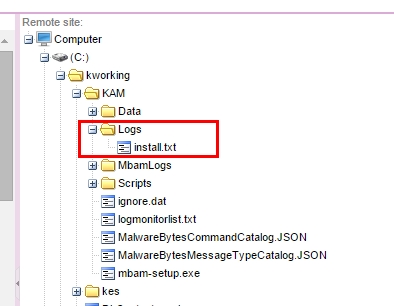
2. In VSA>antimalware page you have selected a machine and have scheduled an install.But you do not see the script scheduled status show up. You also do not see scripts scheduled in quick view>pending procedure

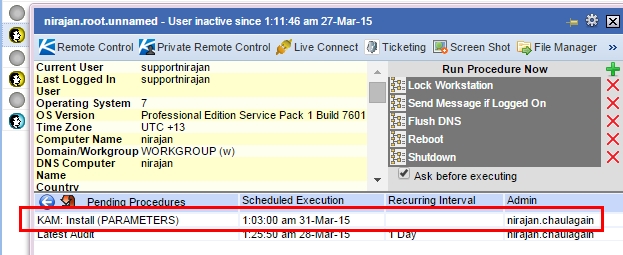
Please log into your Kaseya Server, open services.msc and please verify Kaseya AntiMalware Service is running or not
If this does not resolve the issue, please create a case with Kaseya Support. It is possible that database has some install flag that needs to be cleared before this script gets properly scheduled
3.The installation of KAM starts from the VSA but you continue to see the error message in agent>agent logs>Agent procedure logs suggesting the scripts are failing
#Example:
:55:29 am 16-Feb-15 KAM: Install (PARAMETERS)
Script Summary: Failed THEN in step 4
9:55:29 am 16-Feb-15 KAM: Install (PARAMETERS)
FAILED in THEN step 4, execute script KAM: Install (ID = 901)
9:55:28 am 16-Feb-15 KAM: Install
Script Summary: Failed in the if step
9:55:28 am 16-Feb-15 KAM: Install
FAILED to load KAM: Install (ID = 901). Error: This agent procedure has not been approved yet.
Please restart KAM service on Kaseya Server to make sure this script is approved and wait for few minutes. Please attempt the KAM install again. Note that if above is the case then you will see the same error for any KAM install attempt on any endpoint in your VSA
#You may also see error message like shown below
"Failed: Agent install script failed on the server."
Please confirm that KAM installers are available in Kaseya Server under vsahiddenfiles\kam\installers folder. If this is the case then you will see above error for any KAM install attempts on any machine
#If you see error message related to Kalua files please refer to step 5
If you see any different error message please create a case with Kaseya Support
4. If the installer is not downloading properly to C:\kworking\kam folder, please make sure you have the latest patch on your R8 and R9 server applied. If you are not on these two versions of Kaseya please contact Kaseya Support
If you still see this issue, please attempt increasing IIS time out for default website to 10 minutes or so and please try again after restarting the IIS(cmd>iisreset)
5.If you see that your attempt of KAM install from VSA has indeed successfully installed malwarebytes but the vsa is still saying install failed, then most likely there is some kalua files related issue on the endpoint.You can verify if KAM is installed on endpoint or not by doing a live connect>task manager and checking MBAM service
If you see the same issue for all the machines then that could mean kalua file issue on kaseya server or permission issue to userprofiles\@MsgQueIn folder in kaseya server. Please make sure as an admin you are able to verify C:\Kaseya\UserProfiles\@MsgQueIn is not corrupted and also has full permissions for IIS users and local admin user
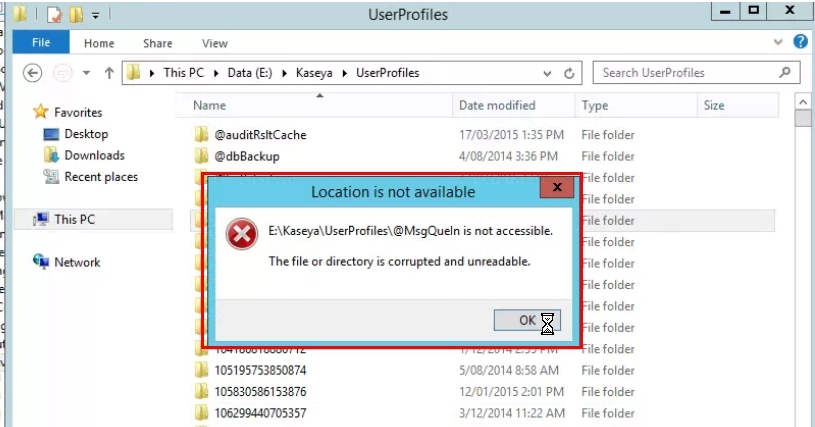
If the issue is limited to few machines, then that can be isolated as kalua files issues on the endpoint.To verify this, please browse to C:\Program Files (x86)\Kaseya\TESTAK10277708566327\KaluaLogs\Kalua\KaLuaCoreKaLuaLogLogger\ and C:\Program Files (x86)\Kaseya\TESTAK10277708566327\KaluaLogs\KAM\KAMClientMessageKAMMessageLogger\ folder and verify that the messages there are being processed or being uploaded to kaseya server. These messages needs to be uploaded to kaseya server C:\Kaseya\UserProfiles\@MsgQueIn folder in order to show up new update/status of any KAM/KAV tasks on endpoint.
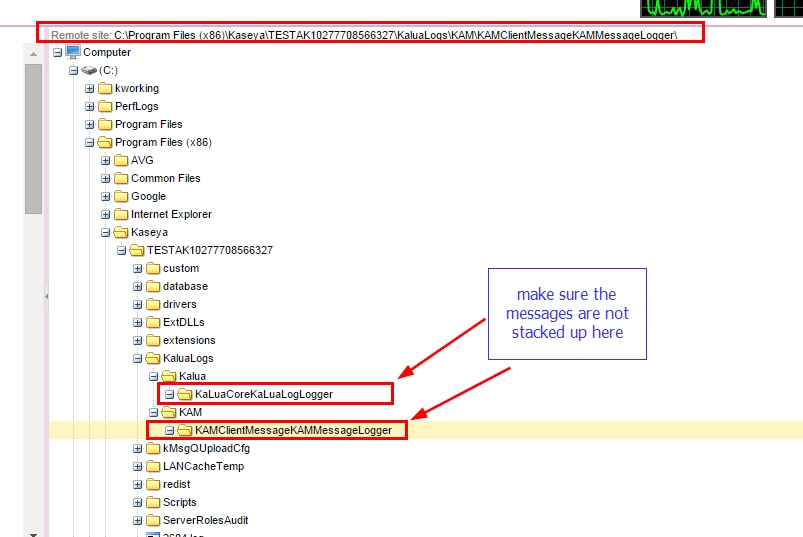
If this above messages are being processed then most likely it is kalua related issue. Kalua files are responsible for the communication between Kaspersky or Malwarebytes and the VSA. Please try below steps on a machine first before trying on all machines
- Rename C:\Program Files (x86)\Kaseya...\Scripts Folder to scripts.old
- Rename C:\Program Files (x86)\Kaseya\...\ExtDlls\KaLua.dll to KaLua.dll.old
- Run a KAM repair install from kaseya vsa
- Verify those two renamed folders/files are recreated. If you don't see any of those folders/files regenerated please contact support.
- Verify if these steps fix the install issue or not
If you continue to see the issue please contact Kaseya Support by opening a new ticket in our helpdesk
You may also be seeing an issue as described in this article for "KAM - Failed Install - Install request timed out" https://kaseya.zendesk.com/entries/90033647
Note: Some of the above steps may not apply to SAAS customers. This would be steps where server side change is required. Please contact kaseya support in such case
Applies to
KAM, on premise and saas