QUESTION:
How to apply KAV settings to other endpoints that are not available in the KAV profile.
SOLUTION:
Select a machine and manually apply all the desired settings that are available using the KAV Profile first. Exclusions should only be applied using the KAV profile and not using the manual method explained below.
Once all available settings have been applied, navigate locally to the endpoint and open the Kaspersky UI of a specific machine where settings will be exported from to be applied to other machines. Apply the additional settings manually and then export the settings as shown in the screen shot below by selecting the "Save" button. This will export all settings in the form of a cfg file.
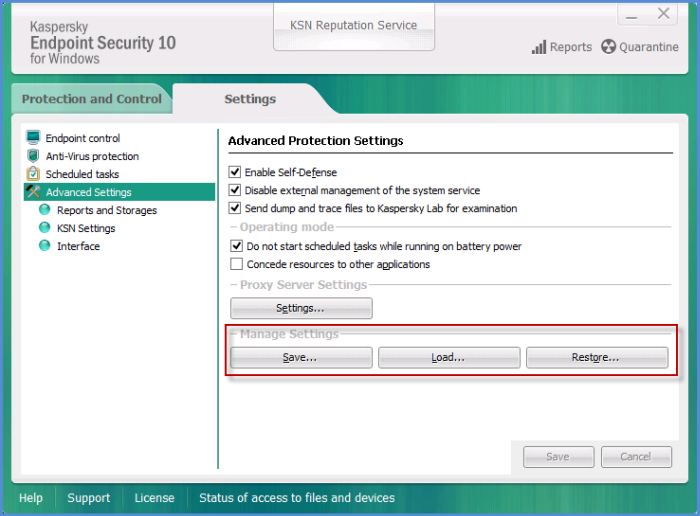
This file can then be imported manually by selecting the "Load" button in another endpoint or by using the command below. This command can be applied to an agent procedure to automate the process.
"C:\Program Files (x86)\Kaspersky Lab\Kaspersky Endpoint Security 10 for Windows\avp.com" IMPORT "C:\kworking\KAV\settings.cfg" /password=KaseyaUninstall
In the example above the file's name is settings.cfg and is located int he following directory. "C:\kworking\KAV\settings.cfg" Also the default password of "KaseyaUninstall" is used
Note: We recommend to apply all settings available in the KAV profile (Example: Exclusions) first and only apply settings not available in the KAV profile using the manual method. The reason is that the KAV profile will override any settings set by the KAV profile that are manually applied to the machine.