Question
How do I create a dump file when Kaspersky malfunctions ?
Answer
When investigating a malfunction on Kaspersky Endpoint Security 10, Kaspersky Support is going to dump file to further investigate.
Under Windows 7/Vista OS you can create a dump file for any process loaded in the RAM using Windows Task Manager. In order to get the process dump, do the following:
- On the keyboard press simultaneously the keys Ctrl, Shift and Esc.
- In the Windows Task Manager window on the Processes tab right-click the process whose dump you would like to generate.
- In the context menu choose Create Dump File.
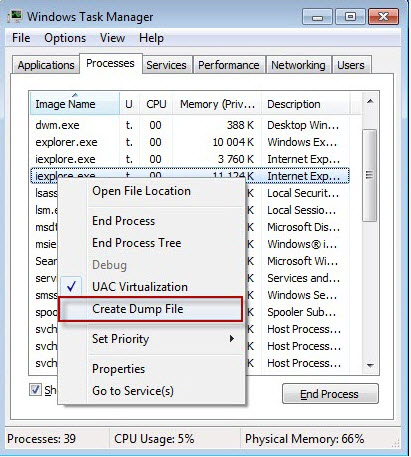
- Wait till the dump file is fully created.
- In the Dumping Process window in the field The file is located at remember the path to the dump file and the file name.
- Click OK.
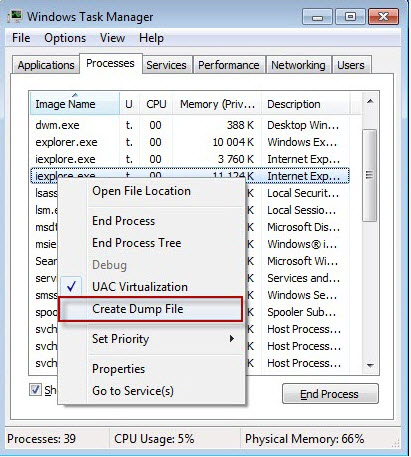
- Close Windows Task Manager.
Zip the file and create a Support Ticket so we can send it over to Kaspesky for analysis.
-----------------------------------------------------------------------------------------------------------------------------------------------------------------------------------------------------------------
When collecting the dumps, please make sure thayou also collect the following logs:
GSI Report: https://kaseya.zendesk.com/entries/32433883-Using-Get-System-Info-tool-for-KAV
Traces: https://kaseya.zendesk.com/entries/102736643-How-To-Collect-Application-Trace-Files-KAV-10-