SYMPTOMS
When connecting to a Windows terminal server using Kaseya Remote Control (KRC) in R8 or above, drop-down to select console or terminal server user sessions is not displayed. This is what it looks like when shadow support is available: -

CAUSE
1) Agent Operating System not supported
Please refer to on-line help for OS requirements for Terminal Server Shadow Support. Please note that Windows XP and Windows Server 2003 are not supported.
2) Terminal Server policy
Terminal Server Shadow support is only enabled if the Remote Desktop Services policy on the agent machine allows remote control without the user's permission.
If the policy requires terminal user permission to shadow sessions, KRC does not allow access to the session.
Please note, this refers to the user notification policy on the terminal server machine, not the Kaseya VSA. Further information about the policy can be found here - http://blogs.technet.com/b/askperf/archive/2013/10/22/windows-8-1-windows-server-2012-r2-rds-shadowing-is-back.aspx
NB - the default Windows configuration requires user consent, so it does NOT support this feature.
3) User session type
KRC only supports the shadowing of RDP / RDC user sessions. To check what type of connection a user session has, go to the Users tab in Task Manager on the agent machine and look at the Session column (as shown below).
KRC does not support the shadowing of Citrix ICA client user sessions.
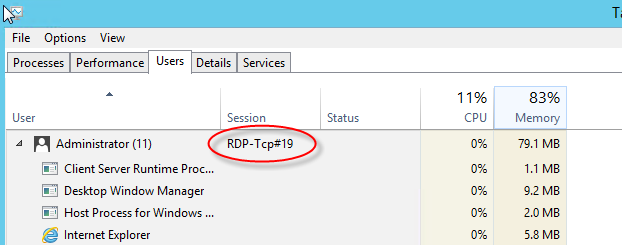
SOLUTION
To enable shadowing of terminal services sessions, configure terminal server policy on Windows server to allow full control without user permission: -
1) Run Group Policy editor (gpedit.msc)
2) Navigate to Computer Configuration > Administrative Templates > Windows Components > Remote Desktop Services > Remote Desktop Session Host > Connections
3) Enable the policy called "Set rules for remote control of Remote Desktop Services user sessions" and set to "Full Control without user's permission"
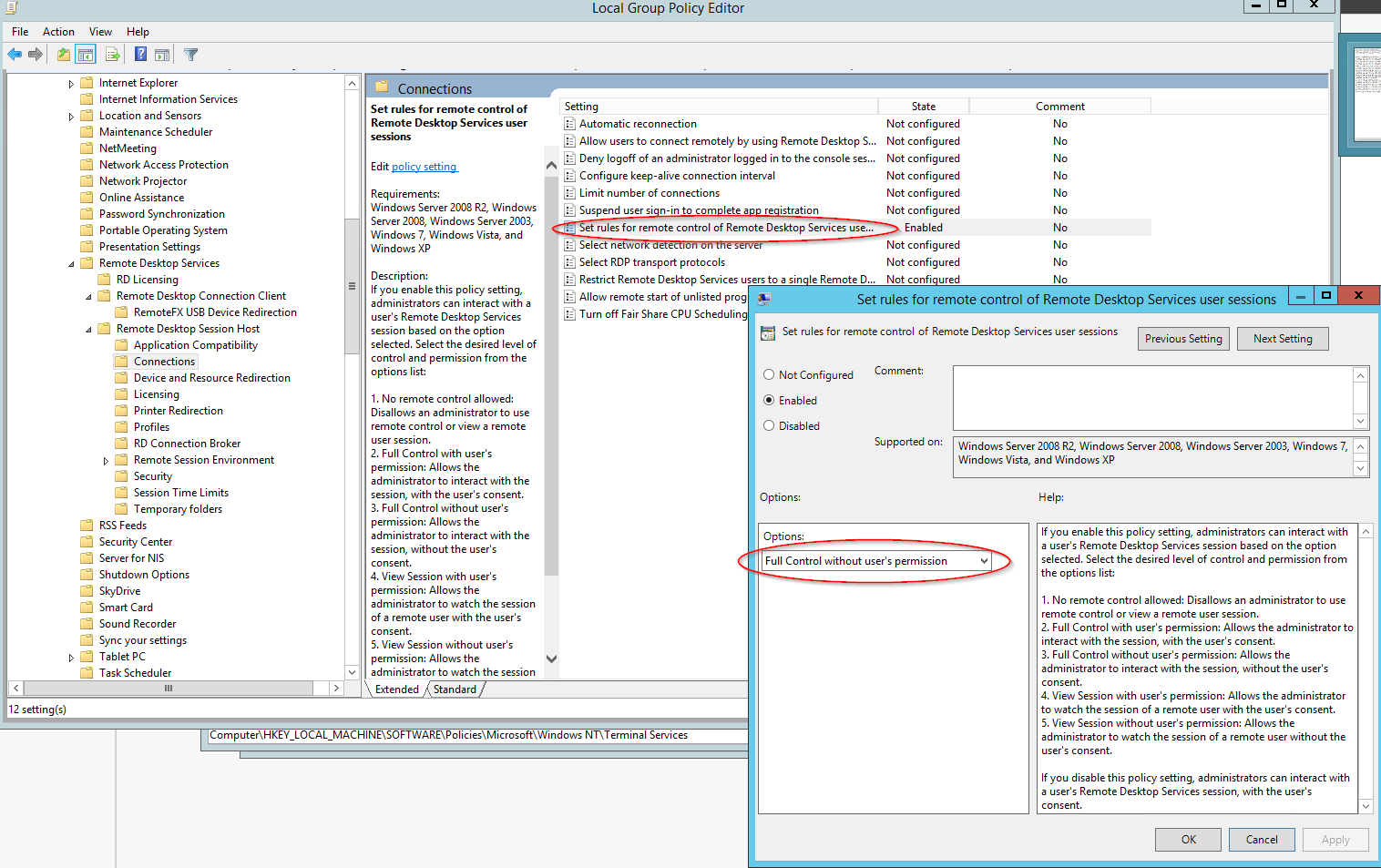
NB - if the computer belongs to a domain, a group policy may need to be configured at the domain level
FURTHER INVESTIGATION
If the issue is not resolved after reviewing this article, please provide the Kaseya Support team with the following information: -
1) KRC logs from agent and "viewer" computers: -
Agent Logs
-
Windows XP and 2003: C:\Documents and Settings\All Users\Application Data\Kaseya\Log
-
Windows Vista and later: C:\ProgramData\Kaseya\Log
-
OS X: /Library/Logs/com.kaseya
Viewer Logs
-
Windows XP and 2003: C:\Documents and Settings\<user>\Application Data\Kaseya\Log
-
Windows Vista and later: C:\Users\<user>\AppData\Local\Kaseya\Log
-
OS X: /Users/<user>/Library/Logs/com.kaseya
2) Screenshot showing: -
- the whole KRC connection window
- "users" tab from Task Manager on the agent machine (showing current RDC user sessions at the time)
3) screenshot showing the group policy described above (captured soon after the remote session was established)
APPLIES TO
Kaseya VSA R8 and above