Problem
- After rebooting an endpoint, the Reboot Now button persists on the Patch Status page.
- After rebooting an endpoint, the end user continues to be prompted with the Patch Reboot nag.
- Machine Update page may list some patches as Reboot Pending.
- New patch installation cycles do not begin and the Configuration Changes log indicates a new install cycle cannot begin because a previous cycle is still in process.
- Installation cycle ran but patches still the list is pending, even after reboot.
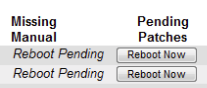
Cause
There are two likely causes of this issue
- The endpoint was rebooted using the "Reboot" agent procedure or rebooted manually via "Start > Restart".
- The Uptime Log is not being collected so the Last Reboot Time on the Agent > Manage Agents page is not updating.
Resolution
- A Patch Reboot is accomplished only by clicking the Reboot Now button on the Patch Status page or by assigning a Reboot Action (reboot immediately, the user clicks Reboot Now on the reboot nag, reboot at a specific time, etc.) A Patch Reboot will schedule a patch re-scan to run after the reboot completes and the agent begins checking in. It is this post-reboot re-scan that clears the flag in the database indicating that a reboot is needed. If the endpoint is rebooted manually and the Reboot Now button remains or the user reports a continuing patch nag notification do this:
- Navigate to Patch Management > Scan Machine
- Select the endpoint
- Click Run Now to run a patch scan.
- The scan will clear the reboot flag and will update the Patch Status accordingly (installed, failed, user not ready, etc.)
- Patch Management currently relies on the Last Reboot Time indicated on the Manage Agents page to determine the timestamp of the last reboot. If a reboot has occurred after the most recent patch install cycle, then the re-scan that runs will update the status of any pending patches to the appropriate status (installed, failed, user not ready, etc.) The Last Reboot Time will update based on specific entries in the Agent Log. These entries will post only if the Agent Uptime Log is being collected.
- Navigate to Agent > Log History
- Verify that Uptime Log is configured to retain at least one day.
- If Uptime Log is configured to retain zero-days, change this value.
- Save the changes and then reboot the endpoint.
- Verify the Agent > Manage Agents > Last Reboot Time column reflects the reboot.
- If necessary, run Patch Management > Scan Machine on the endpoint to clear the Reboot Now button.
Applies to: VSA 9.3, 9.4, 9.5.