Question
I'd like to assign limited User Roles and Scopes to my VSA users. What's the best way to do this?
Answer
You can follow these steps for guidance, and if further questions/issues arise, please contact Kaseya Support via this link.
- Navigate to System > User Security > Users to confirm what Users you already have, and identify what users would need access to what.
- Once that's done, switch to the User Roles page, and here you'd want to create a new User Role by clicking the +New button.
- Give it a name, and select "Kaseya Advanced" from the Role Type drop-down menu, save the changes:
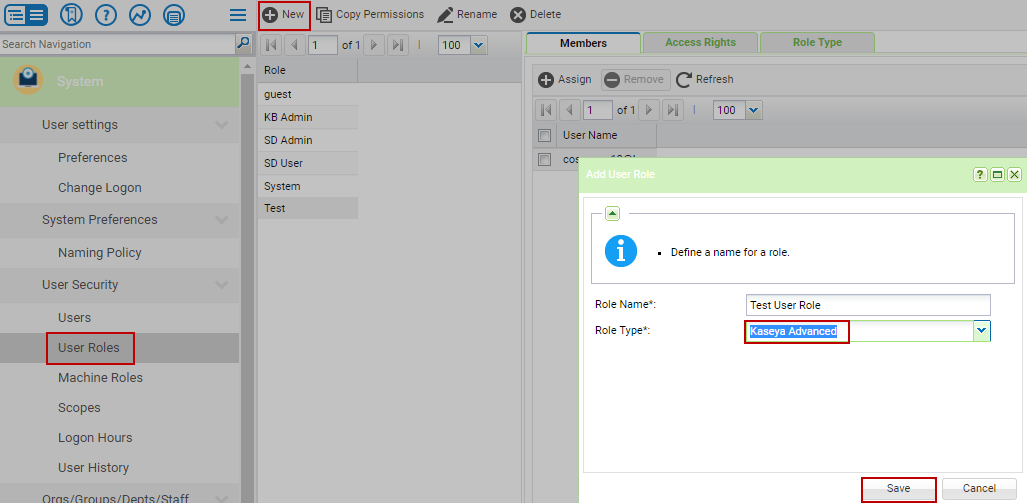
- Upon saving this, go ahead and select the newly created role, which should have no users under the Members tab, etc. Before adding users to this User Role, click on the Access Rights tab to enable/disable modules in the VSA as needed:
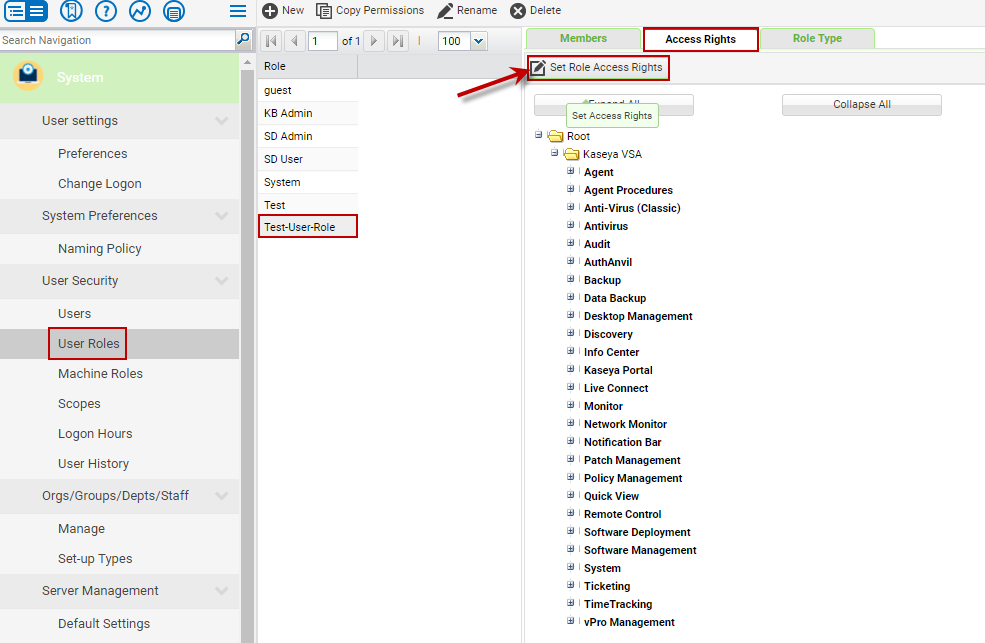
- Save the changes, and click on the Members tab at this time, click +Assign and add the VSA users who will be part of this new User Role:
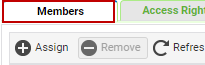
Note: If the users that are going to be part of the role haven't been created yet, simply skip the above step, and proceed to the next one. Also, the Role Types tab will simply offer the option to add/remove the role types that are available to you:
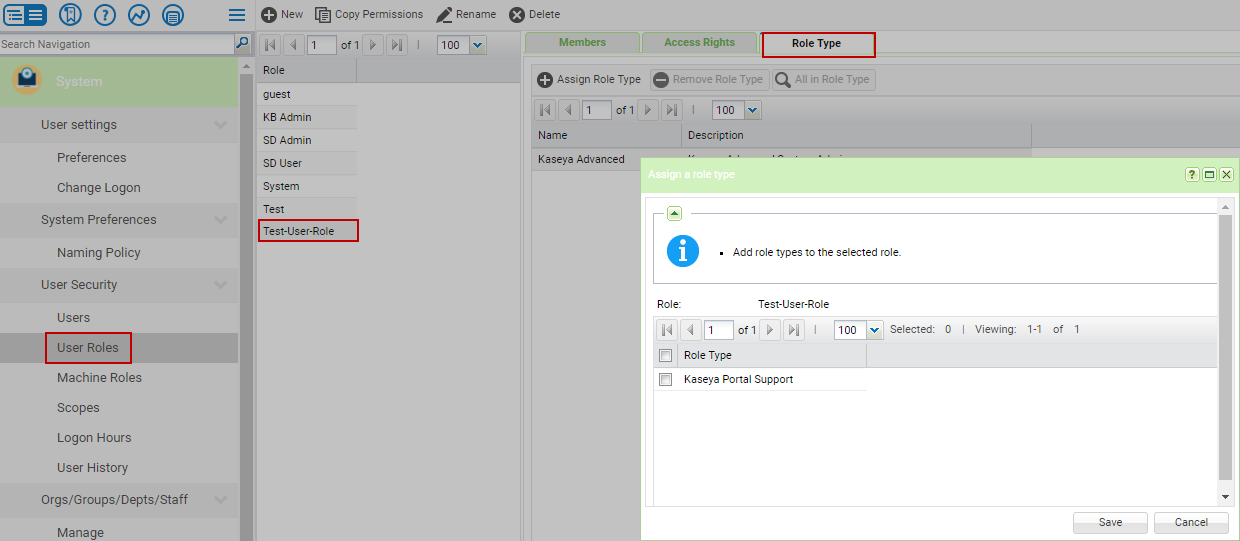
- Now, we will need a Scope to go with the new User Role. Navigate to the Scopes page and select +New.
- Name the Scope and click Save:
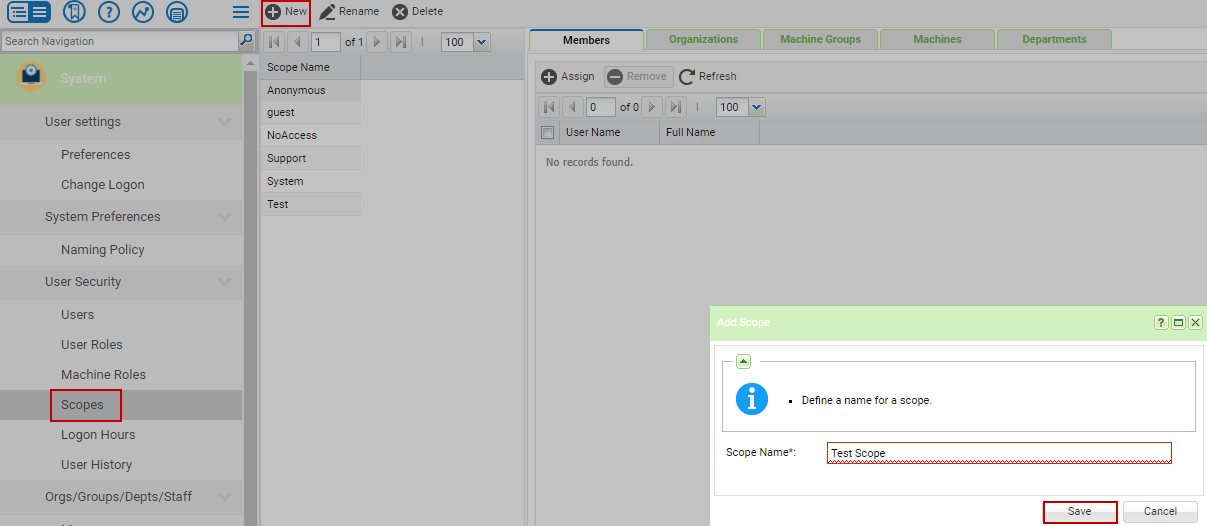
- Select the newly created Scope, which will have no entries in any of its tabs:
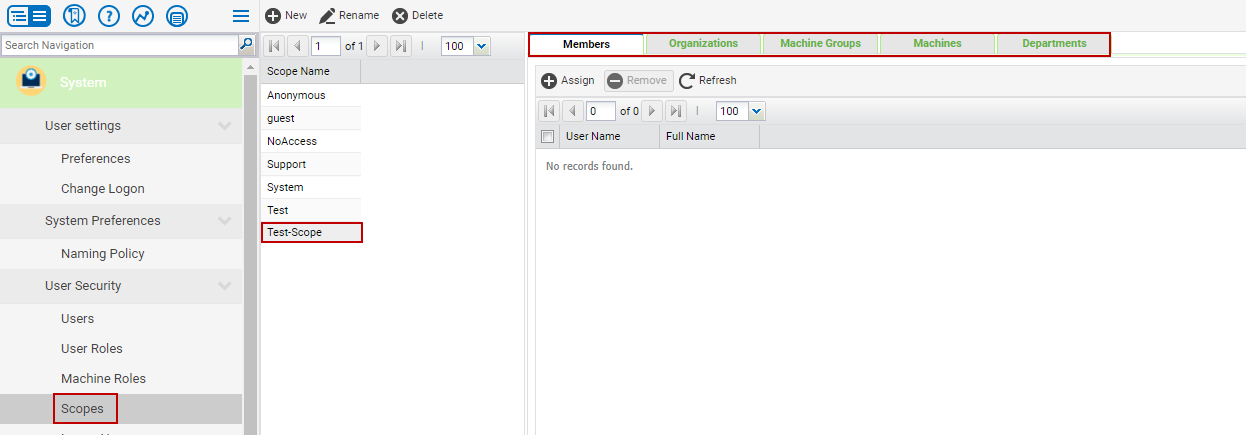 Note: Here you can do the same thing you did with the User Role, add members as needed, as long as their user accounts have already been created.
Note: Here you can do the same thing you did with the User Role, add members as needed, as long as their user accounts have already been created.
- Now, in order to add specific Organizations, Machines Groups, or individual Machines, simply navigate to the desired tab, and click the +Assign button to choose from the list of Machine Groups:
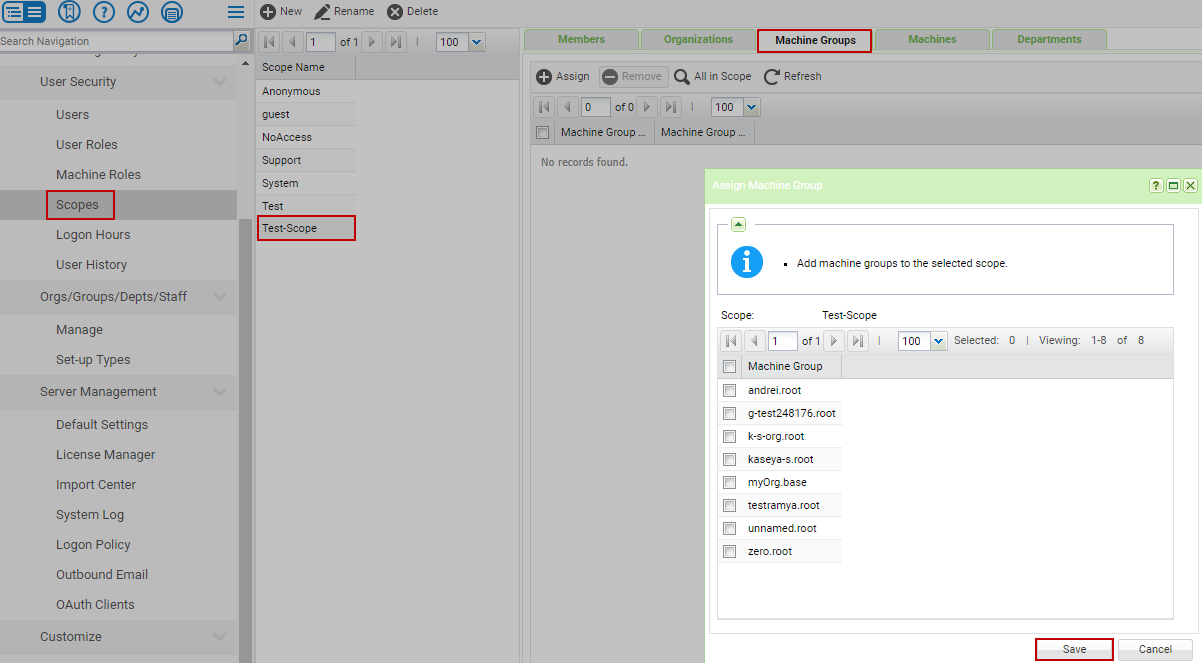
- Select whichever Machine Group is needed, or multiple ones (if applicable), and click Save.
Note: The above step will ensure that the VSA users assigned to this Scope will only have access to the Machine Groups you picked in the above step.
- Now, if you created User Roles/Scopes without having VSA Users in place, simply go to the Users page and create new ones here - you will see from the drop-down menus, the newly created User Role/Scope:
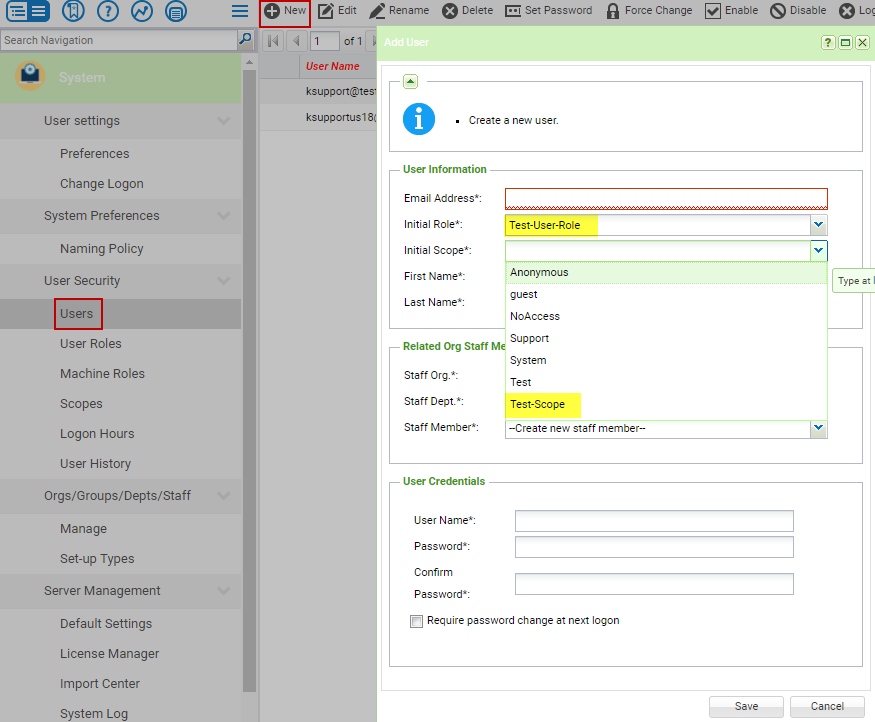
- Fill it out, and save the changes.
- You should see the User Role/Scope assigned to this VSA account under the Roles and Scopes tabs:
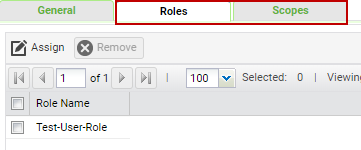
Note: Here you can add and remove User Roles/Scopes as needed.