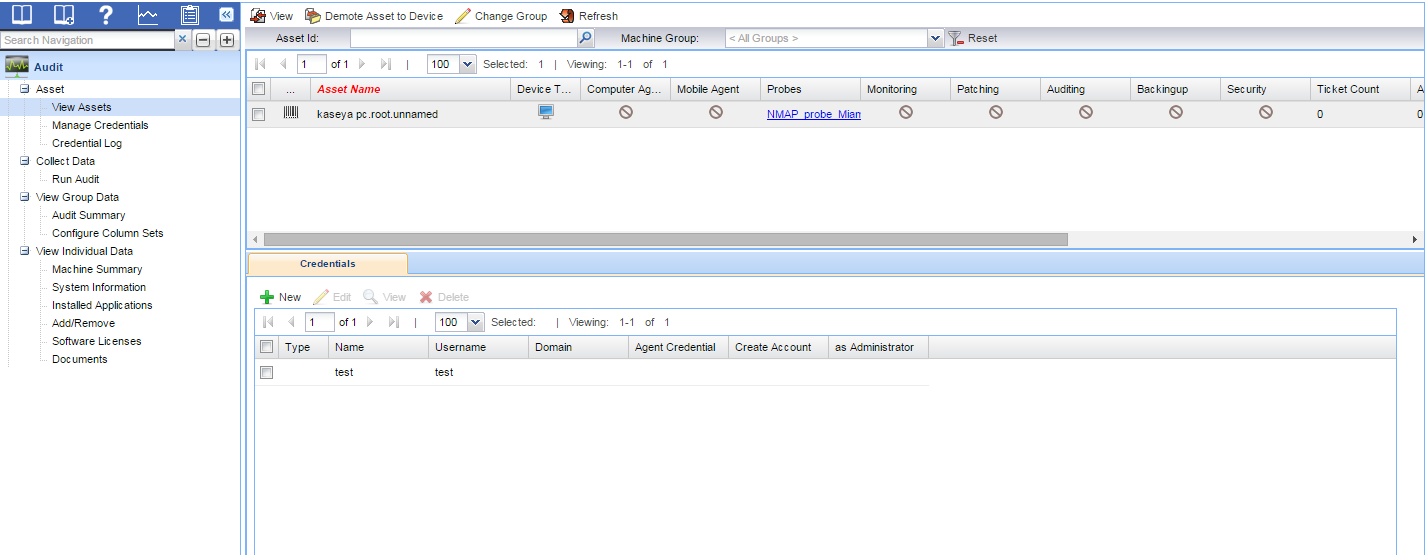This is a guide on how to manually add an asset using the Network Monitor module.
Navigate to Network Monitor > Monitoring > View page and select a Gateway.
You add assets to a specific network by using the Commands list when selecting a gateway.
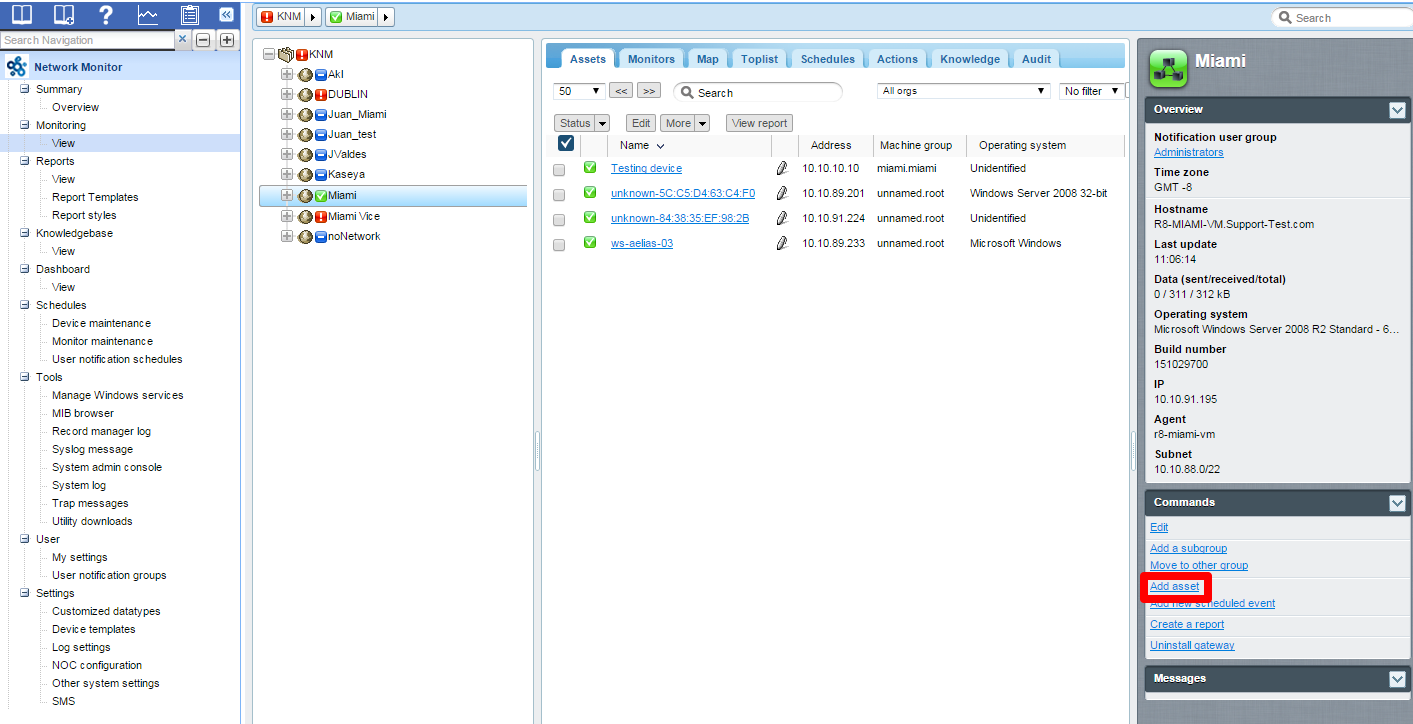
Add details of the asset.
In the add asset page, type a name, the IP address, select the machine group the asset will belong to and the type of device it is. The IP address can be an actual IP address or a host name. Note: If the device is not a computer, you can change the asset type and operating system by editing the asset after it is created.

The device will appear as part of the network.
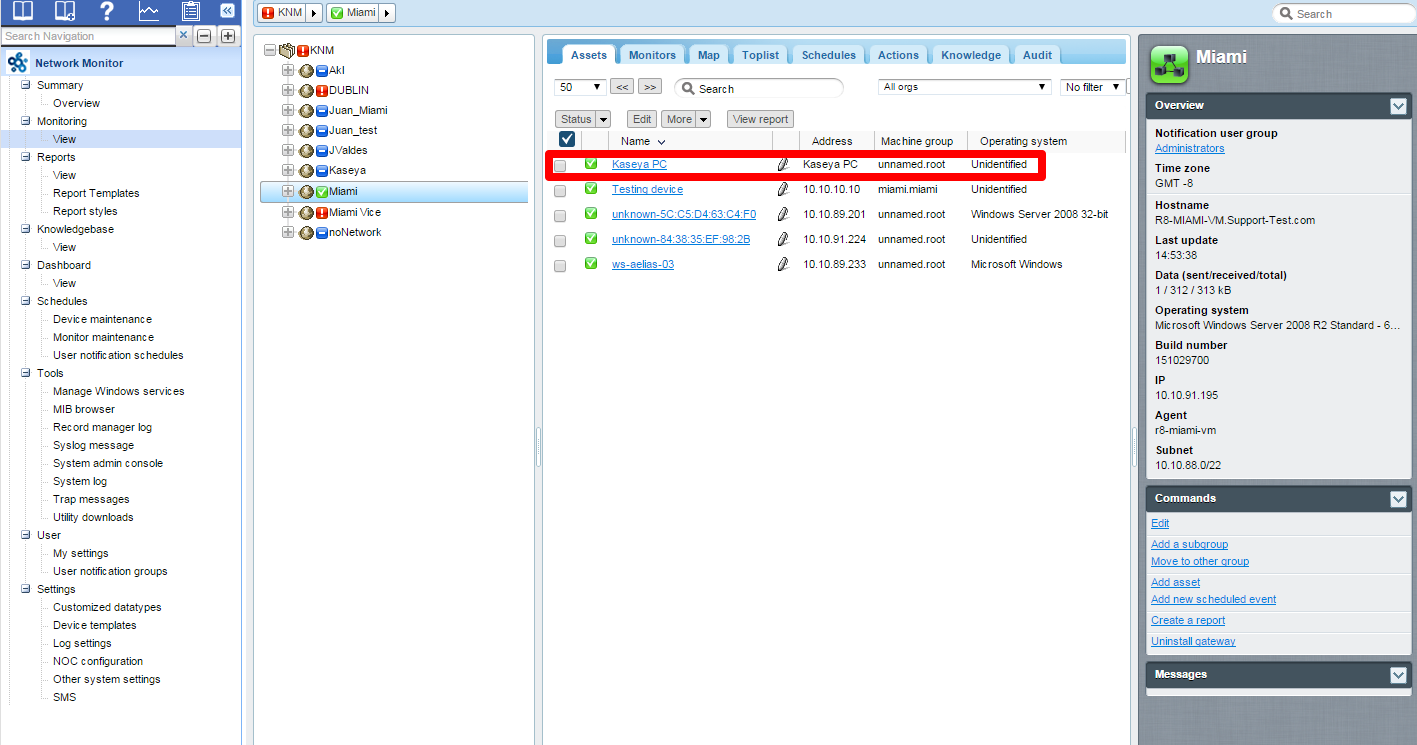
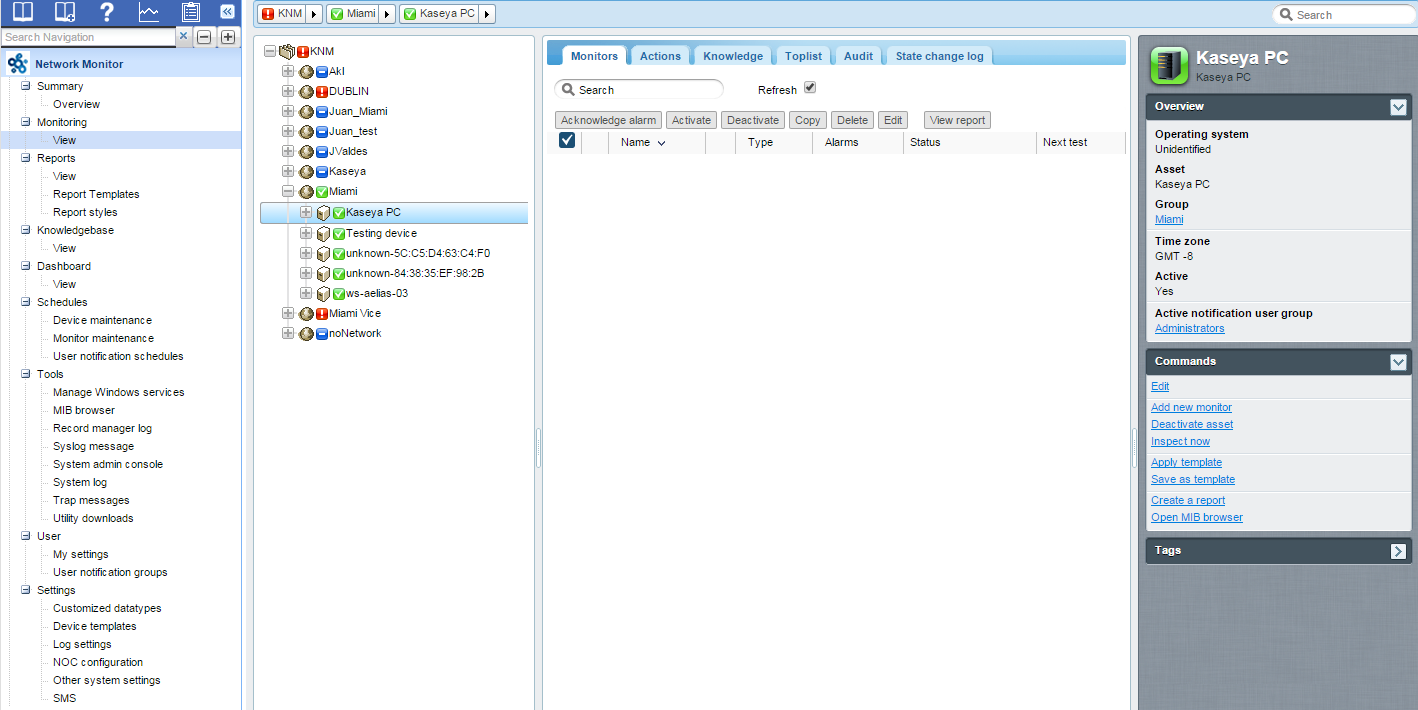
The device will appear in the Discovery module and Audit module.
You can view the device by navigating to the Discovery > Networks > Discovered Devices - Grid View page. Notice the device will appear as part of the network you created the device in and a random MAC address will be assigned to the device.
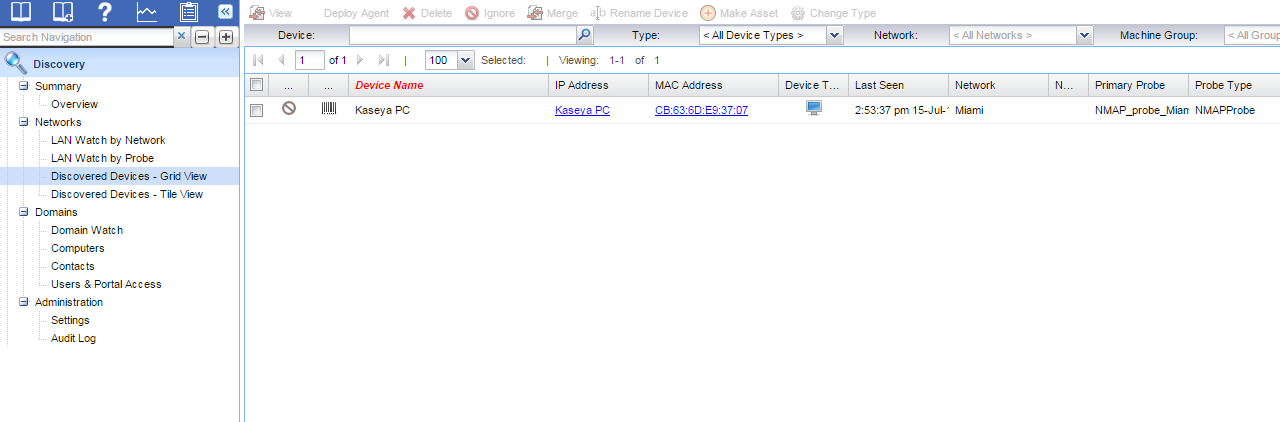
You can also view the device in the Audit > Asset > View Assets page.