Setting up monitoring with Kaseya Network Monitor 4.1 for your VMware infrastructure requries access to the CIM counters for the user account that has been set for the object. Here's a guide on how to setup a user account with read-only access to the CIM counters, ie minimum rights for monitoring.
Logon using vSphere Client to your ESXi host. Then go to the "Local Users & Groups" tab
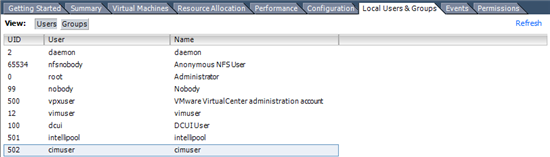
To add a new user, right-click the white area and choose "Add..."

Name the user, set a password and assign it to the root group "tty", which is not the permissions.
To setup the permissions, go to Inventory -> Administration -> Roles och click Ctrl+Shift+R.

Right-click on any white space and choose "Add..." Name the role and select only the privileges as in the example below (CIM interaction).
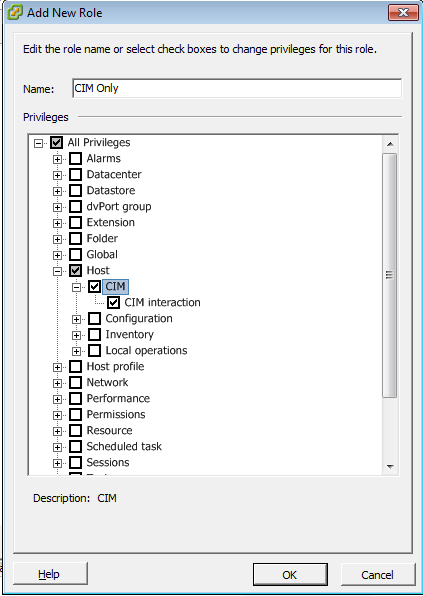
Go back to the main screen and choose the "Permissions" tab.
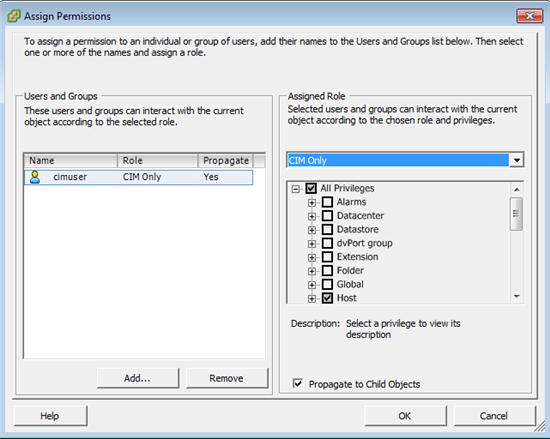
Add the user you created earlier and in the dropdown box for "Assigned Role", choose your newly created role.