Problem
Kaseya Network Monitor Gateway checkin issue
If all the assets under the network is blue then those assets are not checking into the Kaseya server. Make sure you have installed the gateway on the network.
Please follow below link for information on installing gateway on a network.
http://help.kaseya.com/WebHelp/EN/KNM/R8/index.asp#12291.htm
Even after installing a gateway on a network, if all those assets are offline(Blue icon) then you can follow these steps to troubleshoot your issue.
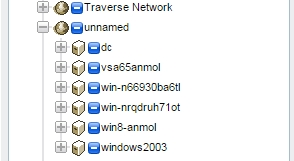
Steps To Troubleshoot KNM Gateway Checkin Issue
1. After installing gateway on a device you can live connect to that machine and check if the gateway install script is generated/executed successfully.
Under KNM>Monitoring>view page If you select a network, then on the right hand side pane you can find all the details regarding the gateway machine including gateway machine name.
Knm gateway install script name would be a combination of number(machine agentguid) . If the script is stuck on pending and not processing then please restart the Kaseya agent service. If this is still an issue after the agent service and other machines is not processing the procedure then this is kaseya server related issue. Please contact support in that case.
If script is not generated and you cannot see it under pending procedure then check if this is an issue with that particular device by restarting Kaseya agent service. If other machines exhibits same issue then this could be an issue with the server itself.
2. When the script is generated and executed properly. Check if the Knm gateway service is there after the gateway installation. If the Knm gateway service is missing then check the C:\Program Files (x86)\Kaseya\Agent install direcory\knm_gateway\install_log for error.
3. If the installation is successful and KNM gateway service is visible in services console, the next step would be to run the gateway service in debug mode.
Open cmd and navigate to the agent installed directory/knm_gateway then execute " nmservice.exe -d" which will open a new window and monitor to see if it gives any error message .
Please open a support ticket and provide us the screenshot of the error message along with the error messsage in event logs for the Knm gateway service if present.
4. Check/verify if there is any Security Software installed on the machine where gateway is installed. Please make sure correct exclusion is set for Kaseya install folder and kworking folder.
Disable/Remove the Antivirus and try the installation again.
5. If you are installing gateway on Windows 2003 server then it is not supported and the gateway wont check in.
6. You can enable knm debug logging in Kaseya server by placing the below line in init.cfg file found under Kaseya\KNM folder
log_level=2
you will find KaseyaNetworkMonitor file under Kaseya>logs>services folder
For R7 logs will be under Kaseya>knm>logs
Review for any error/entry for that gateway installed device and provide us that log file for further investigation.
Please create a support ticket if the provided steps does not resolve your issue.
Applies To
version R7 and above