SUMMARY
Best practices for providing information to Unitrends to ensure the quickest response and accurate case description.
ISSUE
Unitrends offers several ways to open a case and engage with our team of technical experts. Providing information about the product we are supporting and your issue in clear detail can help to ensure proper case routing and prompt response.
This article reviews the different ways to open a support case, what to expect when you do, and the type of information that should be provided.
RESOLUTION
Unitrends Backup
The ability to open a case using one of the following methods requires an active support contract.
Prior to opening case, we recommend gathering some basic information about your appliance and its configuration, such as the version running, hypervisor type (if applicable). Though this information is not expressly required to open a case, it can help expedite resolution to your issue.
Note: When opening a case, please always open a support tunnel using the UI (if possible, or command line if not). Though we may not be able to directly call you per our SLA policies, when provided with a tunnel many issues can be diagnosed prior to a call and engineers can begin troubleshooting your issue while still working with other customer issues. To learn about support tunnels, please see, Using support tunnels.
Opening a support case can be done in the following ways. These are ordered in priority, starting with the method of request likely to get you the quickest and most detailed response. Keep in mind once you have opened a case, always reference your case number when contacting support so the team can easily reference the case notes and current status. You may also view all of your cases via the online support website at https://helpdesk.kaseya.com/hc/en-gb.
Live Chat
By far the quickest way to directly engage with an engineer for quick questions and light troubleshooting. Just go to https://helpdesk.kaseya.com/hc/en-gb and at the bottom of the page, click on floating CHAT WITH AN EXPERT button.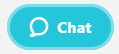
Open a Case Online
Even if you have an emergency and need help ASAP, opening a case via the web is preferred. The support website allows you to enter detailed information about your issue and/or attach logs that may be difficult to communicate over the phone. Once submitted, your issue is immediately assigned to an engineer. If you have a solid understanding of your issue and can provide log output, screenshots, or other critical information about your issue, doing so via the web is your best option.
Telephone Support
Though it is the simplest way to open a case, it also often takes the longest as communicating by phone is somewhat inefficient and we'll have to collect a bit of information by walking you through those processes. This is a great option when you are not in front of a PC or have an emergency, but avoiding a hold queue and assigning a case directly to an engineer from the portal is typically much faster and more direct. You can contact us using one of these numbers:
US/Canada 888.374.6124 · UK 0808.101.7687 · France: 0805.080.429
Germany 0800.723.8445
Unitrends Free Users
Users of Unitrends Free are provided support through an online community, located at https://www.community.connectit.com/unitrends. Unitrends does not provide assisted support (chat, cases) for Unitrends Free.
Boomerang Customers
To submit a Boomerang support request, please do so through the Boomerang product UI. Log in to your Boomerang UI, select "Support", and enter the details of your request. While not required, it is helpful to include the "Boomerang Appliance ID" with your request.
Unitrends Virtual Backup and ReliableDR
These products are no longer supported. Please contact your Unitrends Representative for details on how to convert any support entitlements to the current release of Unitrends Backup.
TASKS
What to include with your request.
When contacting Unitrends Customer Support, Customers should be prepared to provide the following information (listed in order of importance):
• Existing case number
- or -
• The Unitrends appliance Asset Tag (serial number) and Application Version number.
• If this is an issue with an MSP portal (e.g.: Uniview or Unitrends Backup Portal/UnitrendsMSP), please include the HOMEREALM address. (e.g.: myplace.backup.net)
• Impact Assessment: current condition, functional impact to users, urgency.
• Company Name as related to the Asset Tag above.
• Contact Details including Name, Telephone Number, and eMail address (and Company if different from above).
NOTE: If you are opening this case for someone, please also include your contact information.
• Contact's time zone and best time to communicate.
• Operating Environment (e.g.: Operating System, Hypervisor, Network Topology).
• Issue Summary Subject: Brief but unique summary to describe the issue or need
• Description: Include symptoms, computer name, start/end date and time. Declare any screenshots or attachments included.
• Steps Taken to troubleshoot the issue thus far.
Open a Case via Chat
- Go to the Unitrends Support Website at https://helpdesk.kaseya.com/hc/en-gb.
- It is recommended used Login (click Login/Join at the top right). Logging in ensures your contact information and case history is provided to the chat engineer, saving time.
- Click the "Chat Now" button, located on most support pages. If no chat engineers are currently available, this button will be greyed out.
- Enter a brief description of the issue. Be sure to include any specific error messages encountered. Press "Search". This will execute a search of the knowledge base and present suggest articles that may help to immediately resolve your issue.
- If none of the articles provide the needed resolution, click "Proceed to Chat" under the list of articles.
- Complete the pre-chat form with your information and click "Submit". You will now be connected to a live engineer.
- If the issue cannot be easily resolved by our chat engineers, they will escalate internally and provide you with a case number for follow-up.
- You may check the status of or provide additional information for your case via our online support website at www.unitrends.com, selecting "Customer Support" from the user menu at the top right.
Open a case via the Unitrends Online Support Website
- Go to the Unitrends Support Website at https://helpdesk.kaseya.com/hc/en-gb.
- Login (click Login/Join at the top right).
- Once logged in, click "Open Ticket" at the top of the main support page.
- Follow the prompts to create a case. For the case subject, enter a brief description of the issue, taking care to include any specific error messages encountered.
- As the case subject is entered, a knowledge base search will execute, presenting suggested articles that may help to immediately resolve your issue.
- If no article successfully resolves your issue, continue to fill out the case details and submit the case.
- A Unitrends Engineer will contact you within the issue SLA. The case creation email you receive will specify when that will be by. If you are creating a severity 1 (emergency) issue, it is recommended to submit the case via the web and then call in, referencing the newly-created case number.
Open a case by Phone
- Call the support hotline. International and US Numbers are located at the bottom of the Unitrends Online Support website: https://helpdesk.kaseya.com/hc/en-gb.
- You will be assigned a case and potentially asked to complete followup questions
- After your case is assigned, an engineer will contact you back within your issue SLA.
For more information, review the Unitrends Software and Hardware Support Handbook.