Summary
Guide to how to recover from a boot issue
Resolution
- We need to boot from ISO to attempt to recover the root file system: Which Image Media Does My Unitrends Appliance Use? – Kaseya
- Download this ISO & burn it to a USB drive
-
Boot from the USB into rescue mode (Select “Troubleshooting” option from the menu)
- After the installer loads, Select option 1 to Continue
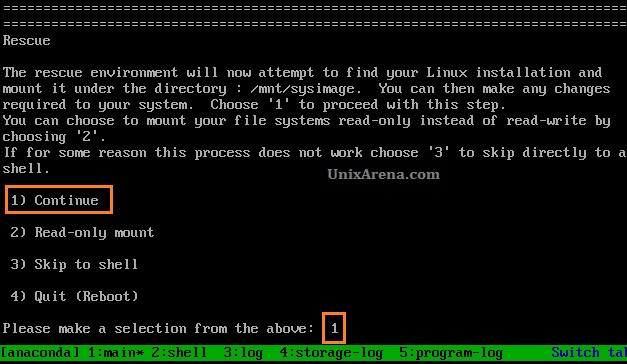
- To access chroot environment:
chroot /mnt/sysimage
- Identify the boot partition:
lsblk
In this case, it is sda and sdb:
- Install grub:
grub2-install /dev/sda
grub2-install /dev/sdb - Regenerate GRUB configuration
grub2-mkconfig -o /boot/grub2/grub.cfg
- Run 'exit' two times to exit from the chroot and rescue shell.
- From there, remove the rescue disk and reboot the appliance and it should boot normally.
- SSH into the appliance and do a file system check and a disk health check.
Causes
An unclean shutdown might have caused issues with the kernel or system configuration files, leading to a boot failure.
Third Party Article
How to fix Grub Rescue in CentOS and RHEL 7 (linuxsysadmins.com)