How to Monitor the Appliance Update progress?
After initiating the update through GUI or CLI, to monitor the appliance update progress, please run the below command on another Appliance SSH session
GUI:- How do I update the appliance? – Kaseya
CLI:- How to safely update the Unitrends appliance from the SSH Command Line Interface – Kaseya
[root@MyUnitrendsDPU ~]# watch -d -n 5 "uptime;echo "Current Date and Time: `date`";echo "Hostname: `hostname`";dpu asset;dpu version;ps -ae --sort=-command|grep -v grep|grep -v 'idle\|ndmp/ndmpd\|dpuconfig '|grep -i 'yum\|repo\|updates\|xfs_r\|upgrade\|after\|"PID TTY"'"
watch -d -n 5 "uptime;echo "Current Date and Time: `date`";echo "Hostname: `hostname`";dpu asset;dpu version;ps -ae --sort=-command|grep -v grep|grep -v 'idle\|ndmp/ndmpd\|dpuconfig '|grep -i 'yum\|repo\|updates\|xfs_r\|upgrade\|after\|"PID TTY"'"
The output will look something like this:
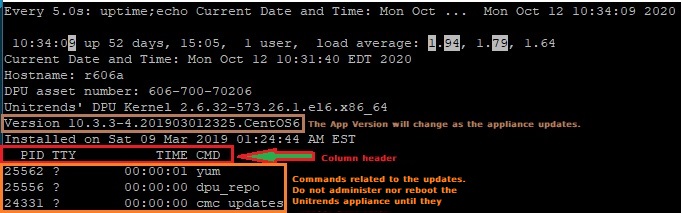
Any value that turns white means it changed its value since. The portion under the column header (PID TTY TIME CMD) reflects work being done related as part of the update process.
Note:- As long as there are items displayed under the column header, please do not administer or reboot the Unitrends appliance. The appliance is done updating when you see the Version value change the current release AND there are no longer any commands under the column header.