Introduction
You can now leverage your existing IT Glue Flexible Assets documentation to automate your billing process. Whether you want to include a service or application such as Microsoft 365, you can now automatically add items based on a license count. This integration will help you automate the process of updating these asset types and their values inside BMS.
Flexible assets created in IT Glue can be now billed within BMS. This integration will help you automate the process of updating these asset types and their values inside BMS.
Track your flexible asset values in a recurring service contract and bill it by associating it with a service in BMS.
Prerequisites
- Active integration and two-way sync enabled in IT Glue
- Admin setup in BMS
- Navigate to Admin > My Company > IT Glue Settings.
- In the Enable IT Glue Integration section, select Yes.
- In the Subdomain section, enter your IT Glue subdomain. Then, select your server in the drop-down menu.
- User profile setup in BMS
- Click on your name on the right of the top navigation bar.
- Navigate to My Settings > Integrations tab.
- Click Connect for IT Glue Integration.
Features
-
Flexible assets from IT Glue will be available to be billed under Finance > service > Recurring services > Bill by Flexible assets.
-
For every unique flexible asset, there should be a unique service linked.
-
Contracts are filtered based on account, the IT Glue Organization filter will be mapped. The count will be zero if there is no Organization sync.
-
Units are updated based on a nightly sync.
Preparation
With a successful two-way sync setup in IT Glue, Organizations created in IT Glue will be synced over to BMS.
- Flexible assets linked with an Organization can be billed in BMS under Finance > Contracts > Recurring services.
- CRM > Accounts in BMS is the equivalent for an Organization in IT Glue.
- For every flexible asset, you would like to bill a corresponding service has to be created in BMS.
Billing
- Navigate to Admin > Finance > Services and create a new service.
- Create a new contract or add a new service line item to an existing contract for the IT Glue mapped account.
- When two-way sync is enabled the Organization is pushed over to BMS. In this example, IT Glue Organization RK fabrics is synced over to BMS under a CRM account of the same name.
- Adding a service will display a form to fill in the service and billing details.
- Under
- By default, None is always pre-selected.
- Under
- Choose your desired Asset type.
- Select bill by value will display all fields that hold a numeric value inside IT Glue.
- In our example, Seats and Used fields contain numeric values. Users can choose one of these fields to bill for the asset type.
Service Info
- Link the service created in BMS corresponding to your IT flex asset type.
- Click Update Units to get a real-time value from IT Glue.
- Save your service.
Two additional fields to further drill down values for a particular flexible asset are available now.
- Filter By - This drop-down containing all the field types created under the selected Flexible asset is available now.
- Filter Value(s) - A free text field to add one or many values for a selected flexible asset is available now. A tooltip to indicate a free text field is available for this field.
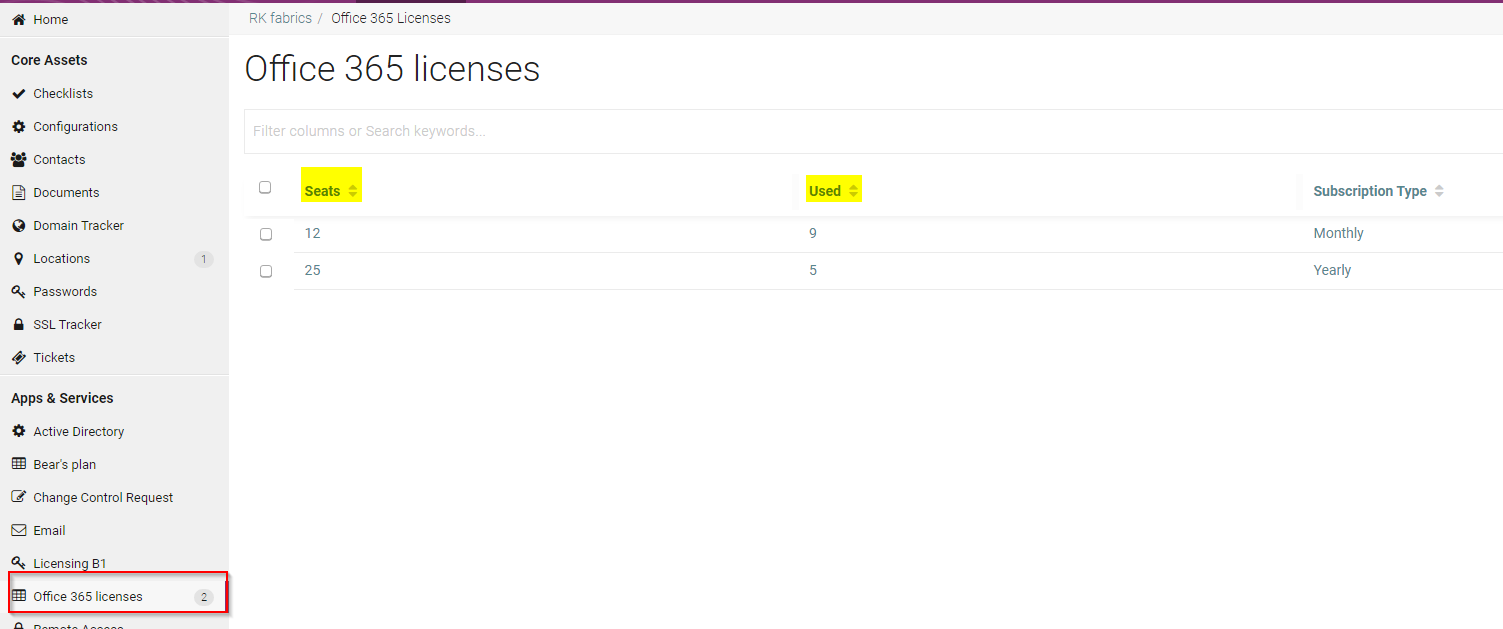
Automate Billing
- BMS offers real-time on-click updates from IT Glue for all the fields set up in a service. Clicking on Update Units will get its current value count from IT Glue.
- These units are auto-updated for any changes with a nightly sync job.
- Nightly sync happens after midnight based on the server your BMS tenant is on.
| US servers, bms.kaseya.com, and vorexlogin.com | EST hours |
| EMEA servers, bmsemea.kaseya.com | London hours |
| APAC servers, bmsapac.kaseya.com | Sydney hours |
- Any increment or decrement will be prorated for billing. Refer to the related article section for guides on Proration.
- Choose to Bill these using Billing review > Recurring service or create an automation job for this contract.
Related articles