Working with Kaseya One
You will need to be granted access Kaseya One. If you would like access please contact your Account Manager directly.
If you have been given access into Kaseya One via https://one.kaseya.com/login then you can enable your users for Passly to use Kaseya One for the tenant login.
Enabling the tenant ability to use "Log in with KaseyaOne".
- Log into your Passly Tenant https://(companyname).my.passly.com
- Select KaseyaOne.
- Select "Enable".
- You will be redirected to the Kaseya One login page.
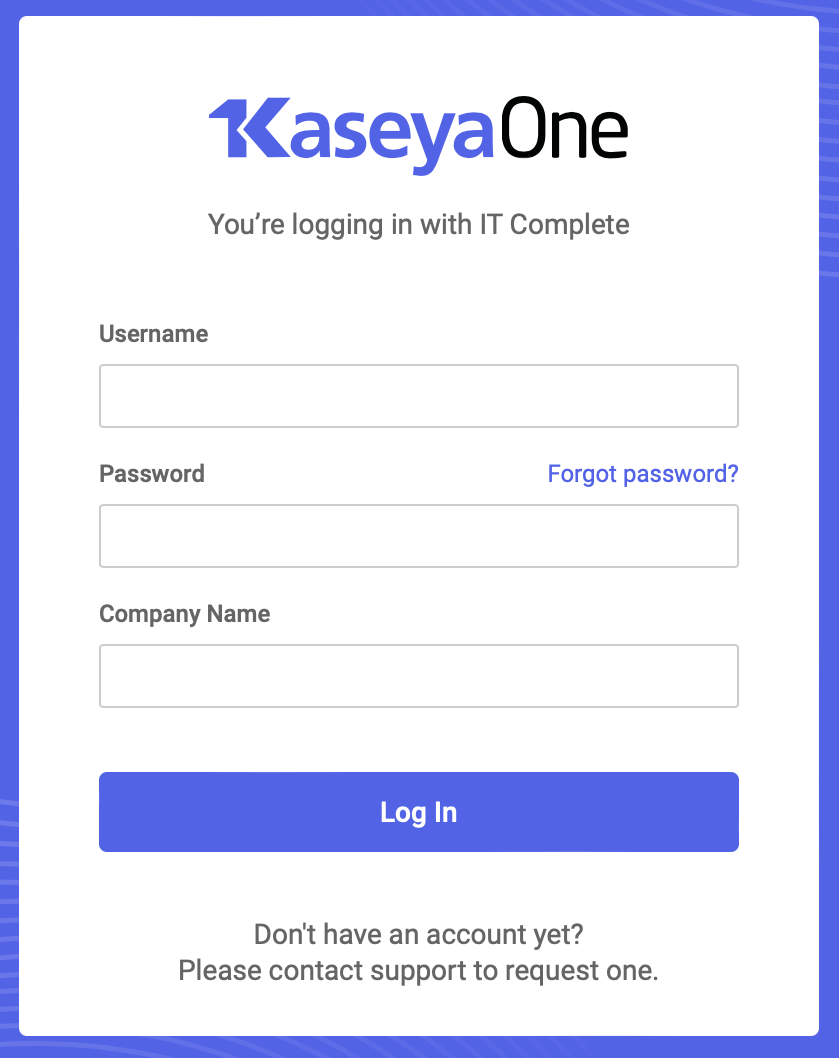
Enter the following:
- KaseyaOne Username
- KaseyaOne Password
- KaseyaOne Company Name
Now that your tenant is enabled to use "Log in with KaseyaOne" you can enable your user ability to enable this option for their own login. Below we will map out how the users can turn this on.
KaseyaOne User Setup
- User will log into your Passly Tenant https://(companyname).my.passly.com
- Select My Settings in the top right corner.
When you select "Associate Account with KaseyaOne" you will be redirected to https://one.kaseya.com - Here you will have to validate your KaseyaOne Logon credentials.
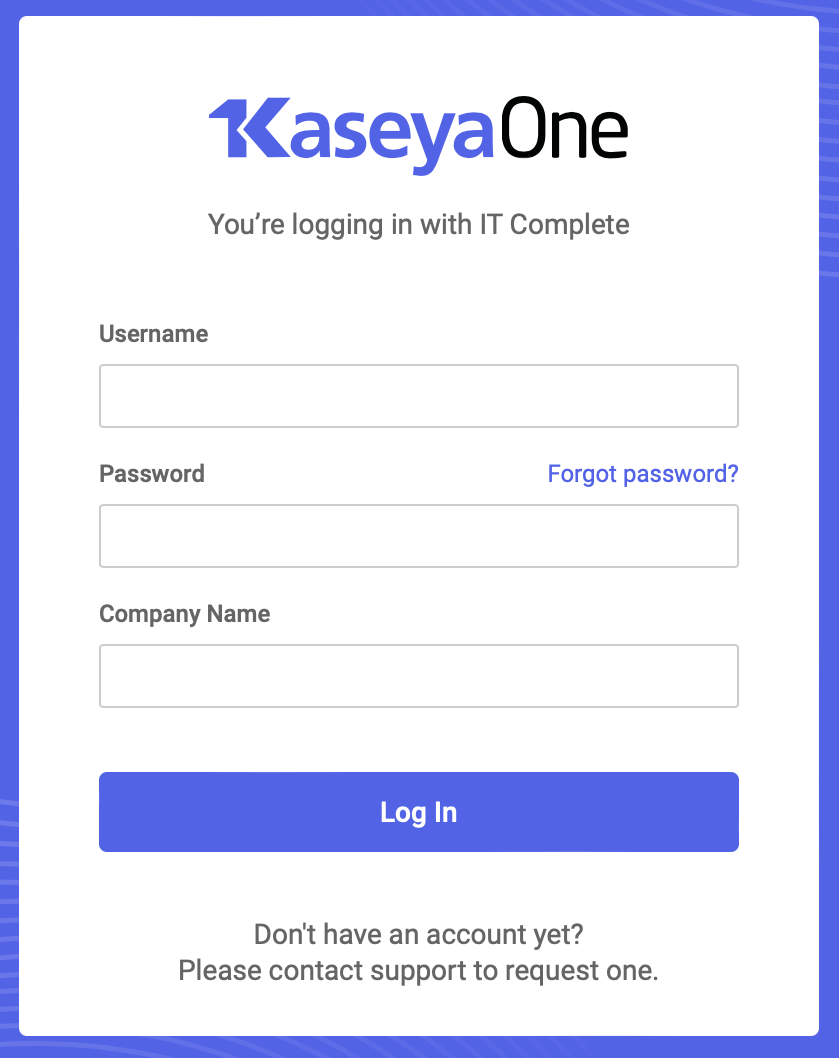
Once you complete the Kaseya One login you will be redirected back to Passly. - You can test the Login. This will allow you to now use the "Log in with KaseyaOne" button from your tenant login page.