When calendar events such as appointments or meetings are restored using Spanning Backup for Microsoft 365, a new calendar is created in the account to which you are restoring where the items will be located. You can re-save events to the account’s primary calendar by following the steps below.:
- Select the Restored Calendar to view
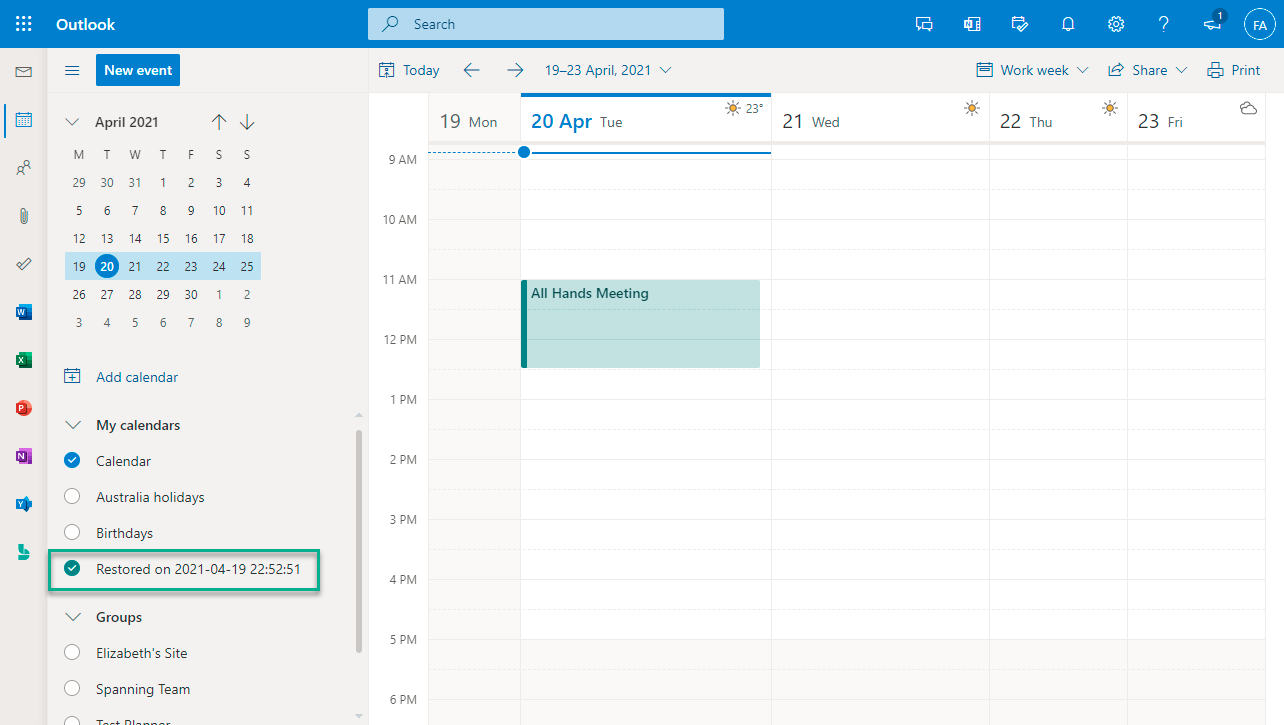
- Open the calendar event and choose Edit.
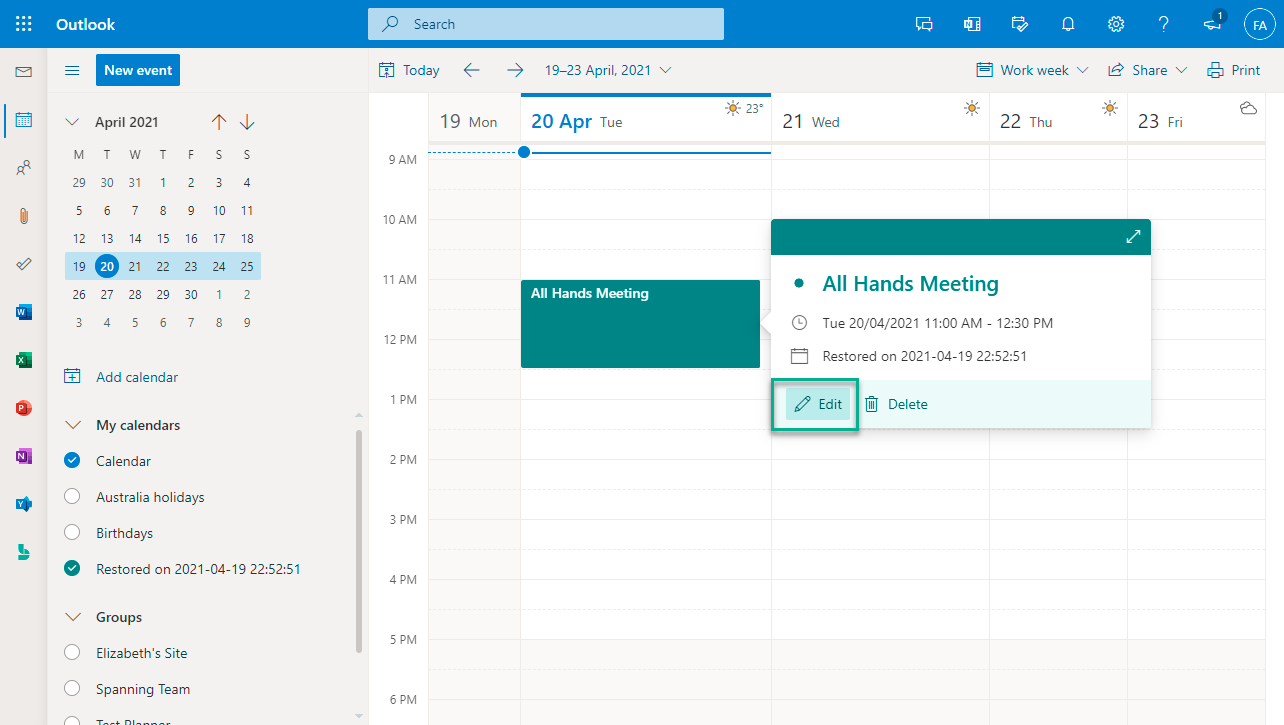
- Choose the primary calendar. Save the event.

Important: Note that due to a limitation with Exchange, you are only able to do this with events that have no attendees. In order to move an event with attendees, you must first remove them before it can be saved to a new calendar.